How Access Control works for Documents
When creating an article in Ostendio, you have the option to use the Access Control panel to set Owners, Custodians, and Consumers:
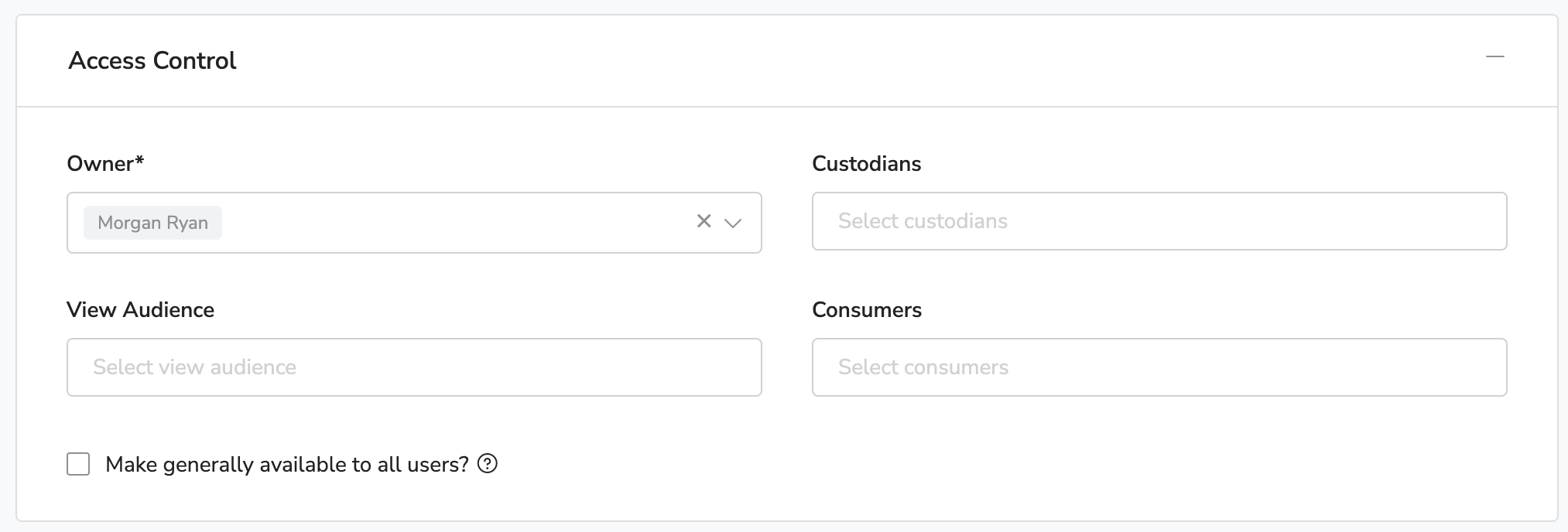
Below, see what each level of access means:
- Owners are ultimately responsible for the document. Owners have the ability to edit, manage, and share the document with Consumers. Additionally, the software will notify the Owner when the document is set to expire so that they can review it. Each document can have only one Owner.
- Custodians have the ability to edit, manage, and share the document with Consumers as the Owner. Custodians will not be notified when the document is set to expire.
- Consumers are everyone who is required to review and acknowledge the document, as set by owners or custodians. They will not have admin rights to make changes to the document.
- View Audience only view documents or trainings, and actions are not generated, meaning they do not receive actions to perform.
*Note: Custodians, Consumers and View Audience can be added individually or in bulk.
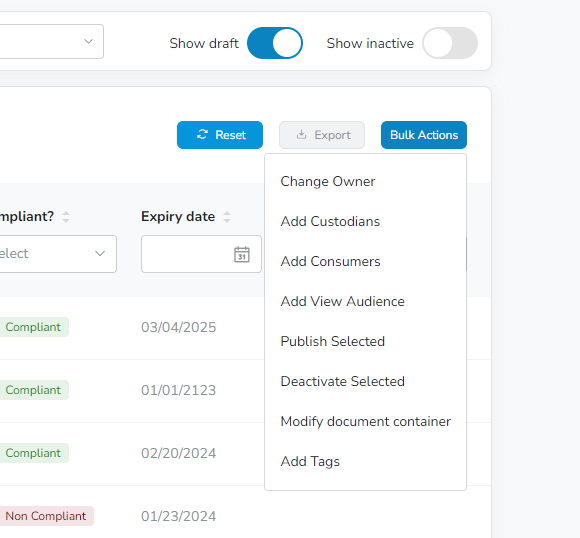
In the image below, you see the pop-up window that displays for adding Custodians or Consumers:
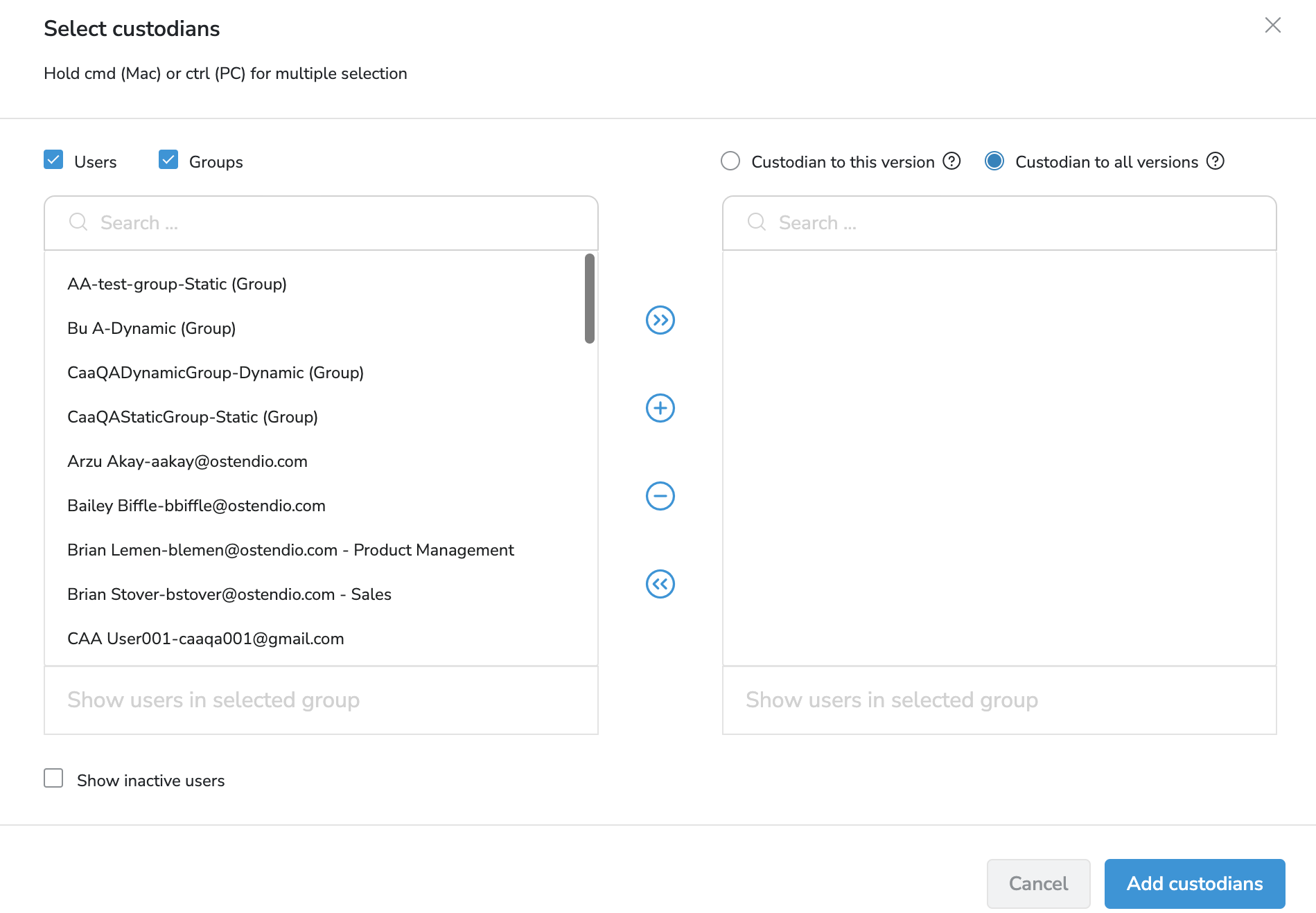
On the left, there's the list of Users and Groups to select from.
- Click on the User(s) and/or Group(s) that should be granted access to the document.
- Move those selected to the access list on the right using the buttons in the middle (described below):
- Removes any selected Users/Groups from the access list on the right
>> Adds ALL Users/Groups to the access list on the right
<< Removes ALL Users/Groups from the access list on the right
3. Click Submit.
*Note: Access control for Training functions the same way as Documents, however, the process for Audits varies slightly.
