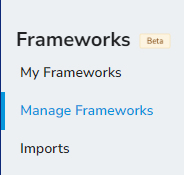Streamline Assessments with the New Framework Control Manager
Ostendio's new Framework Control Manager allows you to easily create, manage, and reuse custom frameworks for assessments.
- Reuse frameworks for assessments, compliance, and more without duplication.
- Maintain one central source of truth for controls.
- Easily update frameworks by re-importing spreadsheets.
- Leverage custom frameworks not just in assessments, but across the platform
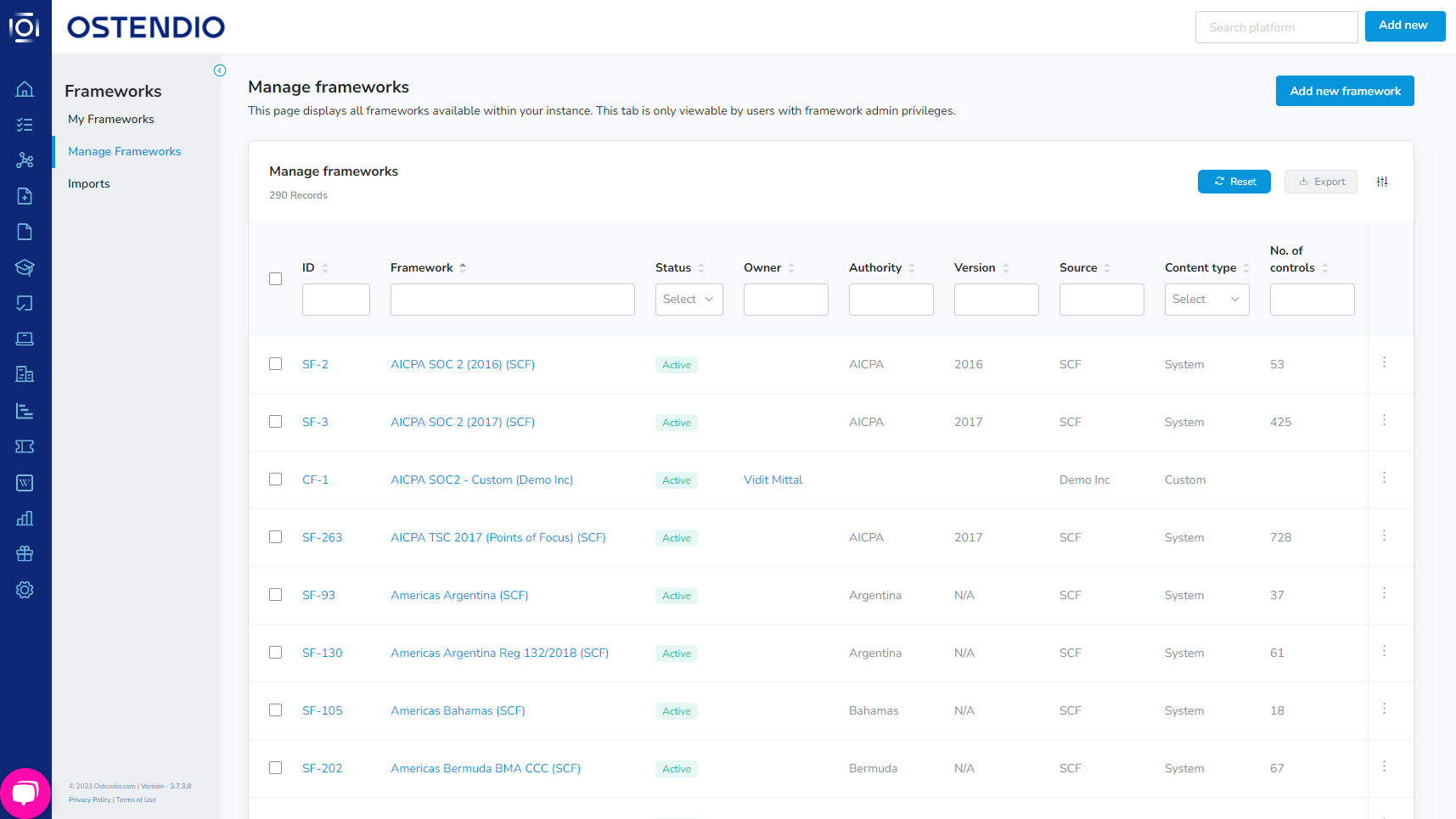
Use Case: Import a scoping document as a base framework. Then create assessments directly from this control set. Importing frameworks centrally allows you to reuse them for assessments, live compliance, and more across Ostendio. This saves time compared to importing directly into each assessment.
Where can I find it?
First click the "Gear" icon at the bottom of the left vertical bar, then click Frameworks.
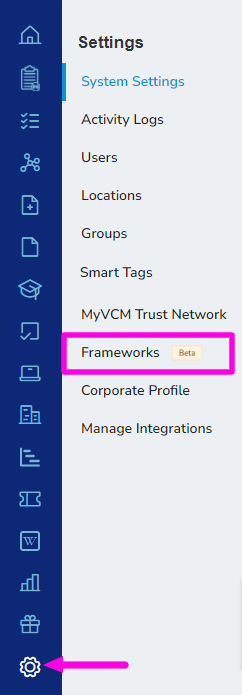
My Frameworks
These are all of the frameworks you have created.
Manage Frameworks
These are all frameworks, system and custom, created by all users.
Imports
Archive of all imports.
Feature Highlights
- Users can activate/deactivate frameworks from one place
- Ability to create fully custom frameworks added
- Import frameworks via CSV file
- Map columns to standard fields like Title, Control IDs, etc.
- Review import results and resolve any issues
- Errors clearly highlighted for correcting before import
- After import, created custom frameworks can now be used across the platform
How to create custom frameworks
- Import frameworks via CSV file
- Map columns to standard fields like Title, Control IDs, etc.
- Review import results and resolve any issues
- Errors clearly highlighted for correcting before import
Create custom frameworks step-by-step
Go to Settings > click on Frameworks.
Click "New Framework" and enter a name, authority, and set as Active. The user creating the framework will be the default owner, and the access controls can be updated any time. 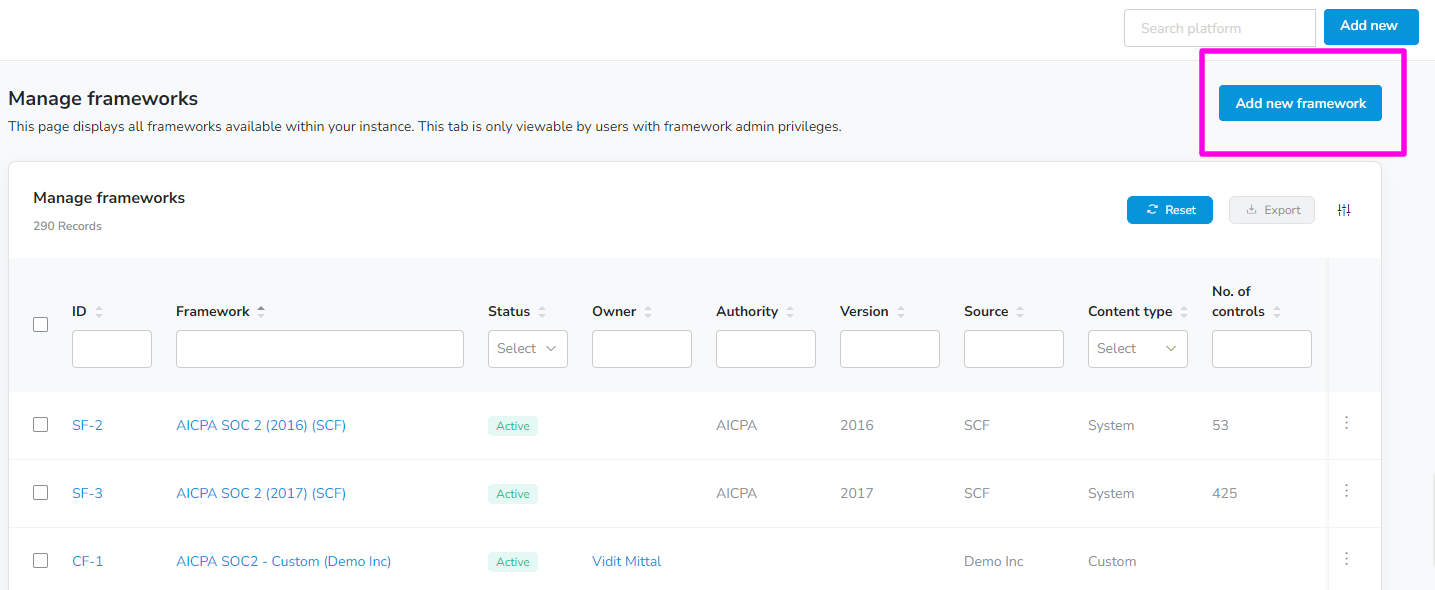
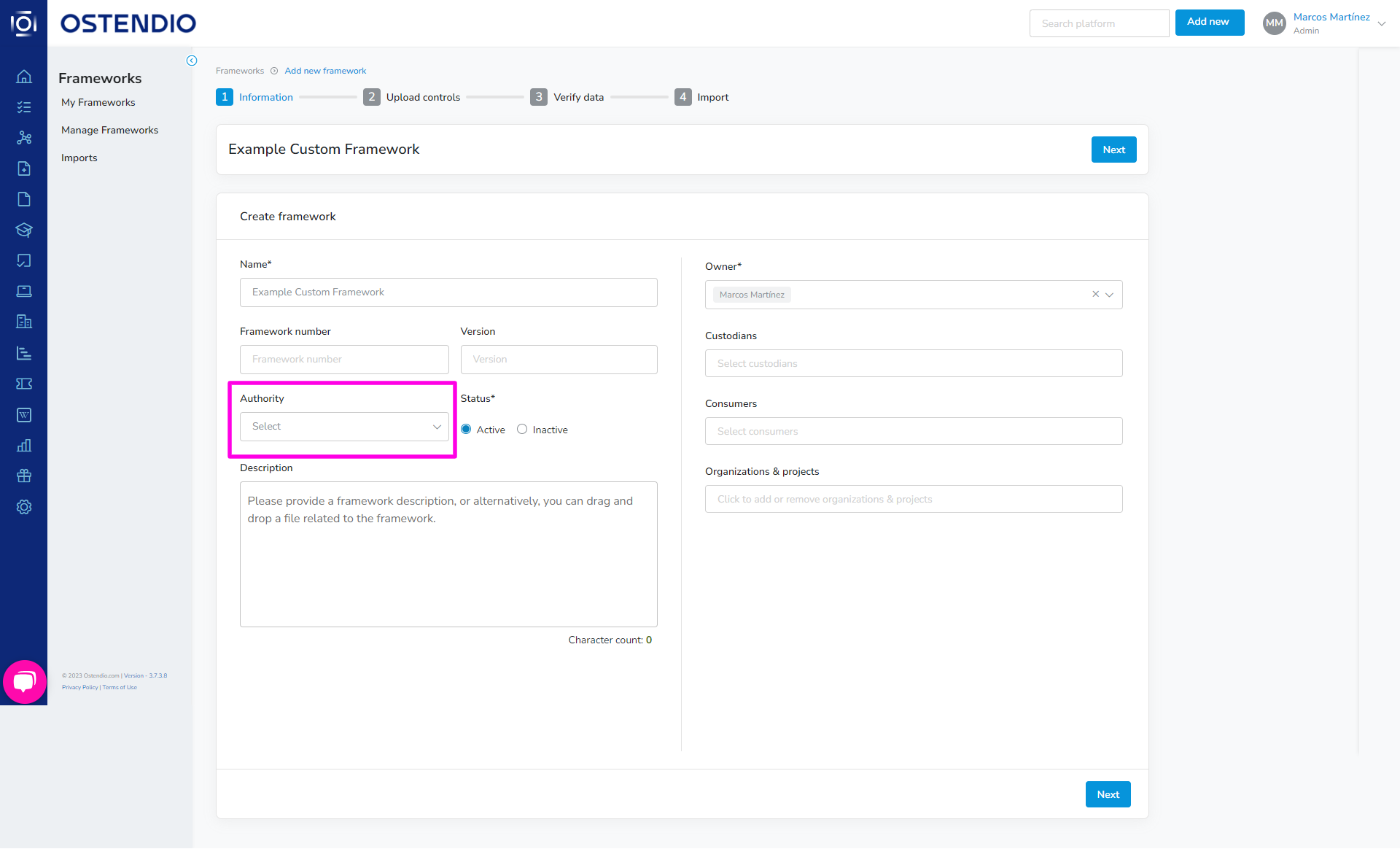
Upload your controls spreadsheet and map the columns to the required fields like Title, ID, Description etc. Click show more to display all system information fields. .gif?width=688&height=438&name=Show%20more%20(FCM).gif)
Map (connect) as many column headers as possible from your imported excel spreadsheet with the platform. This allows the system to automatically identify the imported content, simplifying the process for you. Additionally, users can import additional columns with the ability to display a different title, provide a description and choose to make optional or mandatory.
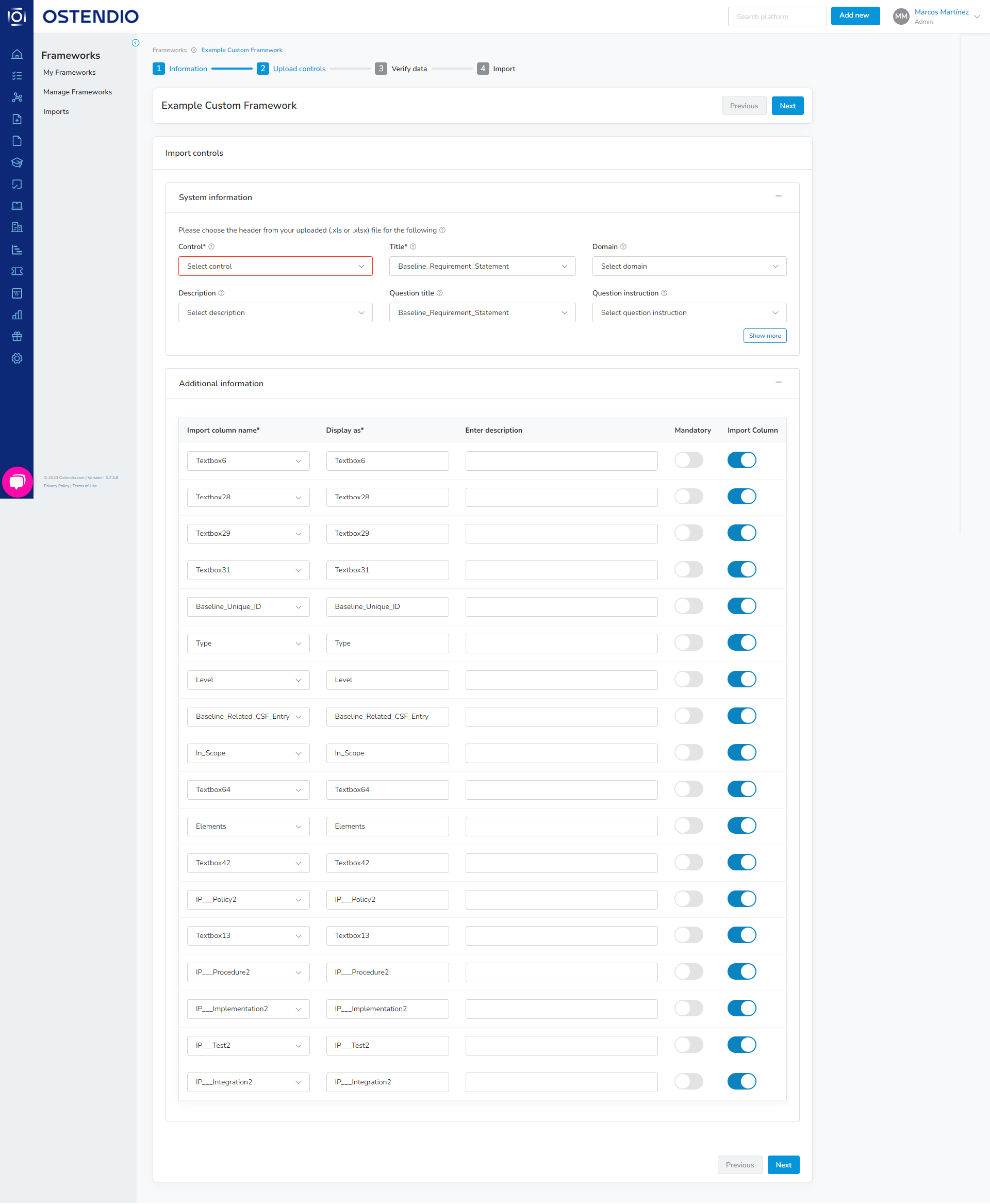
Review the imported controls. Using this view, confirm that your import will match the mapping. Don't worry, custom frameworks can always be edited and updated. 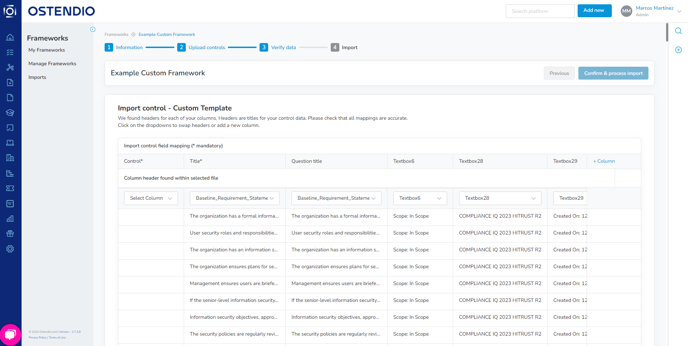
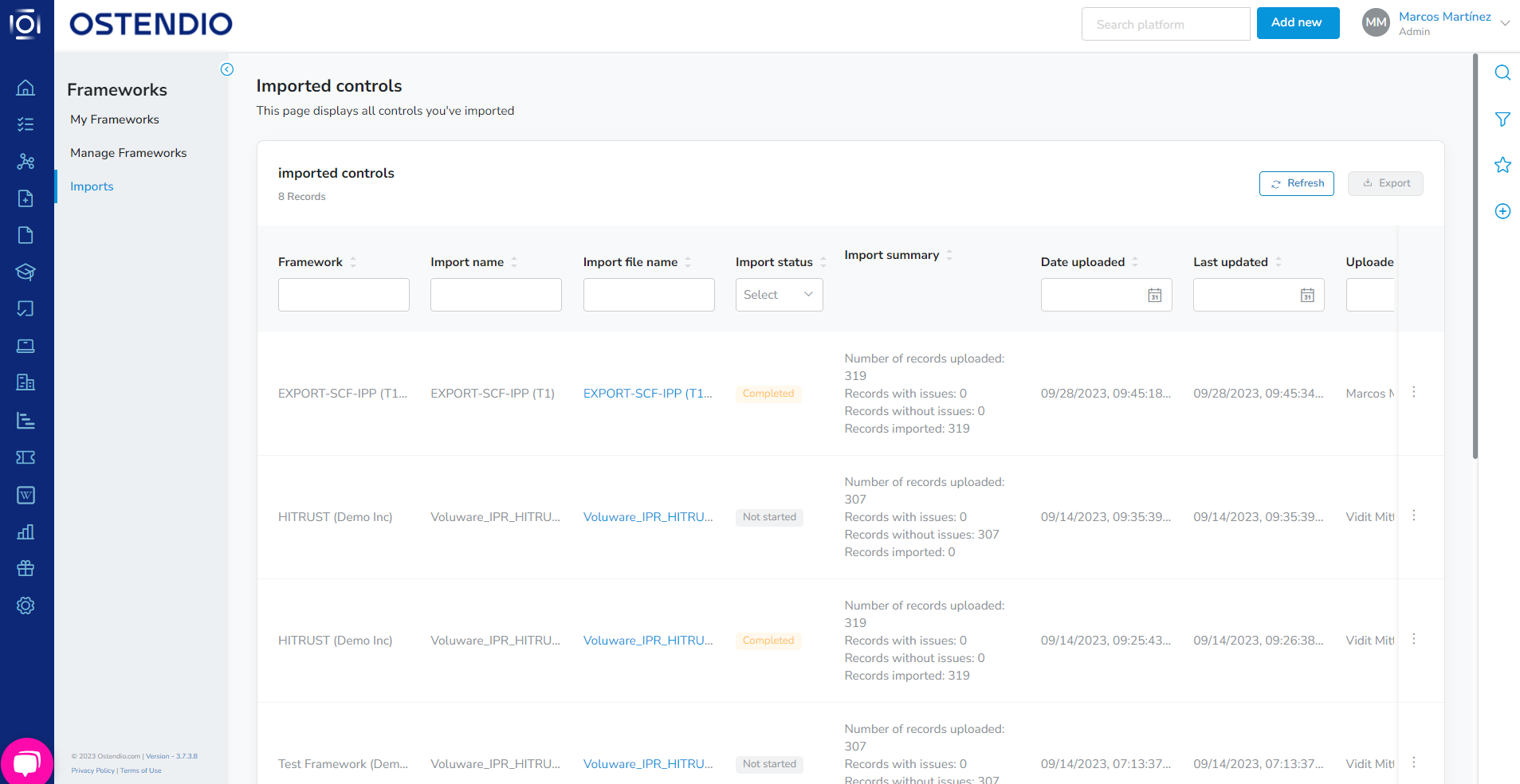
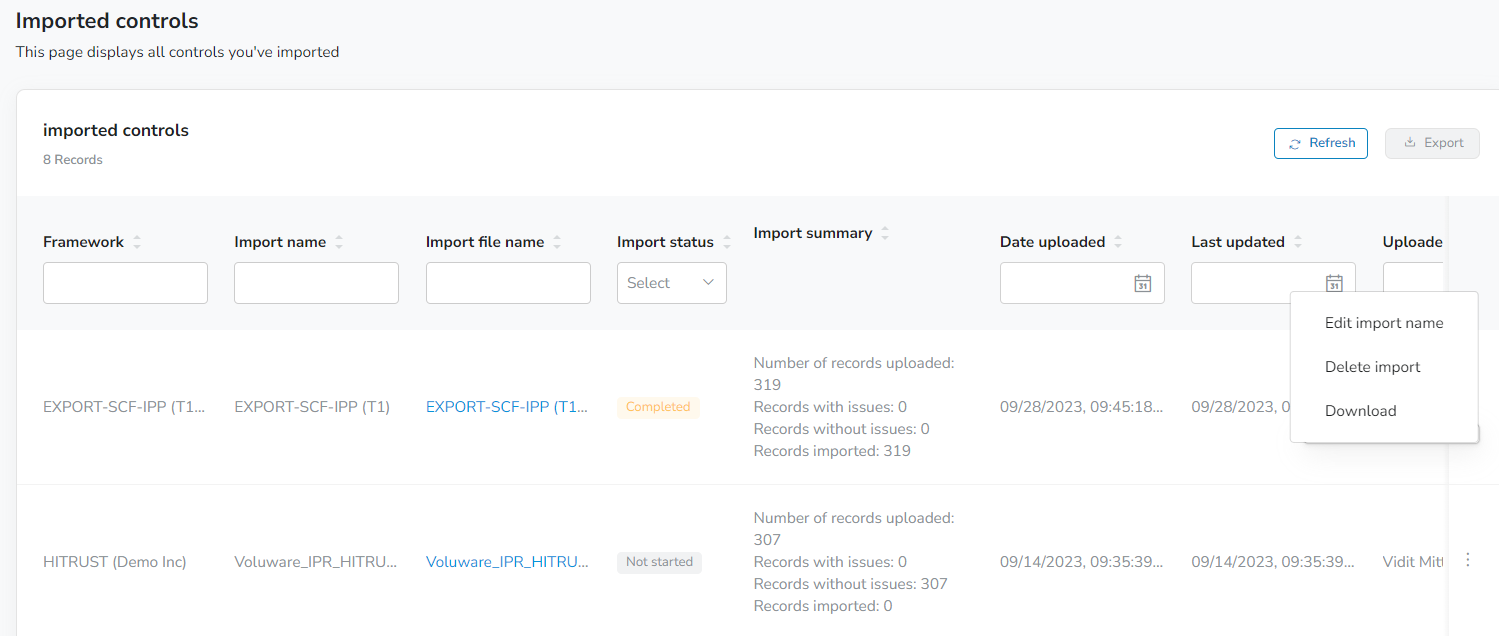
Congrats on creating your first custom framework! Now you can utilize this framework throughout the platform! Tag artifacts like documents, trainings, assets and tickets using your custom controls, select the custom framework to use in the compliance manager, and when your ready, create an assessment using your custom framework!
Framework Actions
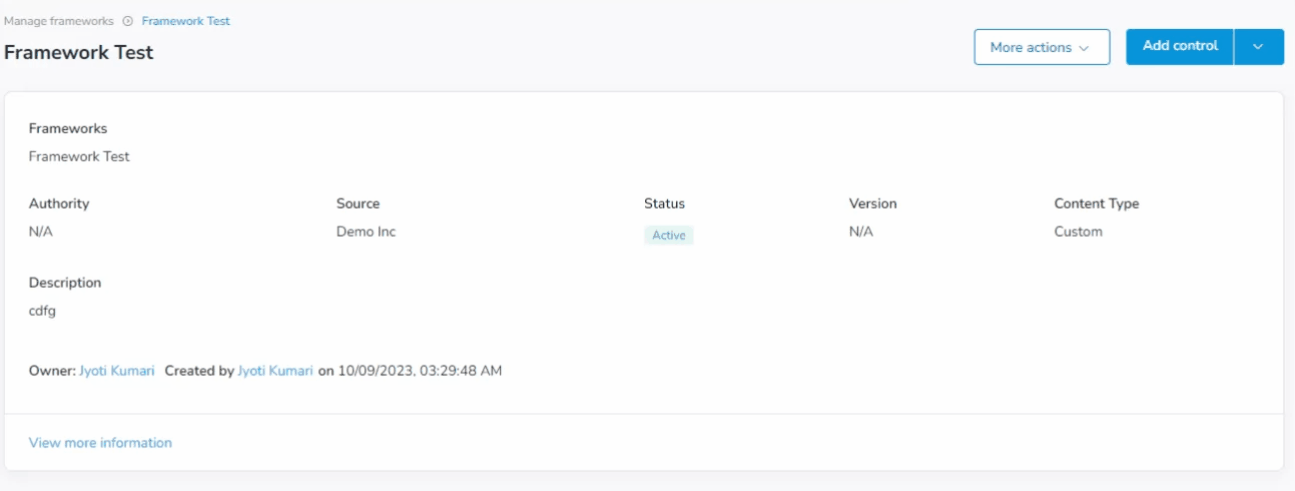
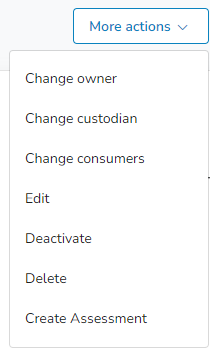 |
|
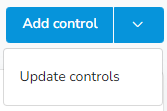 |
|