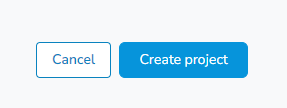Ostendio offers the ability to link multiple objects into a single dashboard view from various different modules like assets and documents for example, by creating a Project.
Creating a Project will generate a dashboard that provides easy access to see all the Ostendio objects assigned to that project.
How to add a new project:
1. Navigate to Projects located on the left-side tray.
2. Inside the Projects page, click Add New Project in the upper right-hand corner of the page.

4. Input the ‘Project Number’, if using an internal numbering system
5. Select the status of the project (required)
6. Choose if this project will be ‘’Private."
7. Enter a description of the project.


- If yes, choose if the data type is ‘Protected Health Information (PHI)’, ‘Social Security Number (SSN)’, ‘Payment Card Information (PCI)’ or ‘Other’. You may choose more than one type.
- Choose the approximate number of records.

10. Under Access Control, enter who has access to this project, and under Distribution enter who has access to view the project.