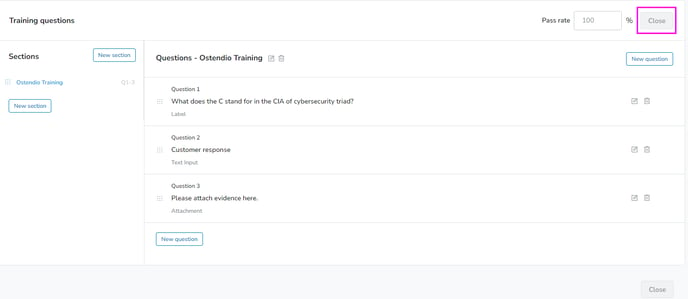- Knowledge Center
- Training Module
How to Add a Quiz to a Training
Learn how to add a quiz to each training.
How to add a quiz to a training:
1. After saving the draft of a training, click Create Quiz or access the quiz tab inside a training’s overview page, then click “Modify Quiz." 
2. First enter the pass percentage you require for a quiz (you’ll see 100% completion percentage filled in by default.)
3. To start adding questions to a quiz, click the Add New Question button.
4. You will be presented with multiple options for a question type including Single-Select, Label, Attachment, and Text Input.