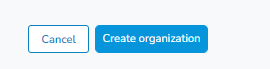The Organizations module helps to track 3rd-party vendors, clients, partners, and other outside business associates.
How to add a new organization:
1. Navigate to the Organizations module in the left-side tray.
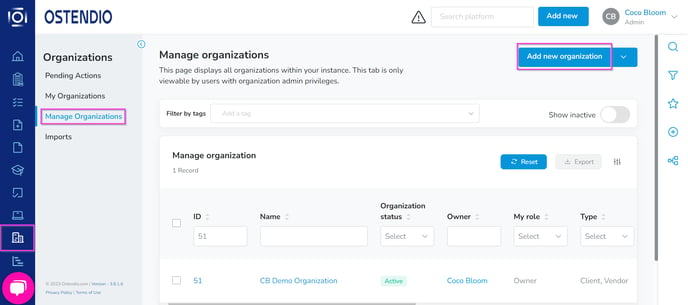
2. Inside the ‘Organizations’ module, choose Add New Organization in the upper right-hand side of the page.
Tip! You can also bulk import Organizations using our Organization Import Template which can be found by clicking the drop-down arrow to the right of Add new organization and selecting Import organizations.
3. Enter the ‘Name’ of the organization (required).
4. Input the ‘Organization Number’, if using an internal numbering system.
5. Input the industry associated with your organization, as well as the location.
6. Select the ‘Type’ of organization (you may select more than one) that is being created. Additionally, you will need to choose the organization's status in the system (required).
7. Enter a description of the organization.
8. Choose if this organization will be Private.9. Enter if this organization has Personal Identifiable Information (PII)
- If yes, choose if the data type is ‘Protected Health Information (PHI)’, ‘Social Security Number (SSN)’, ‘Payment Card Information (PCI)’ or ‘Other’. You may choose more than one type.
- Choose the approximate number of records.
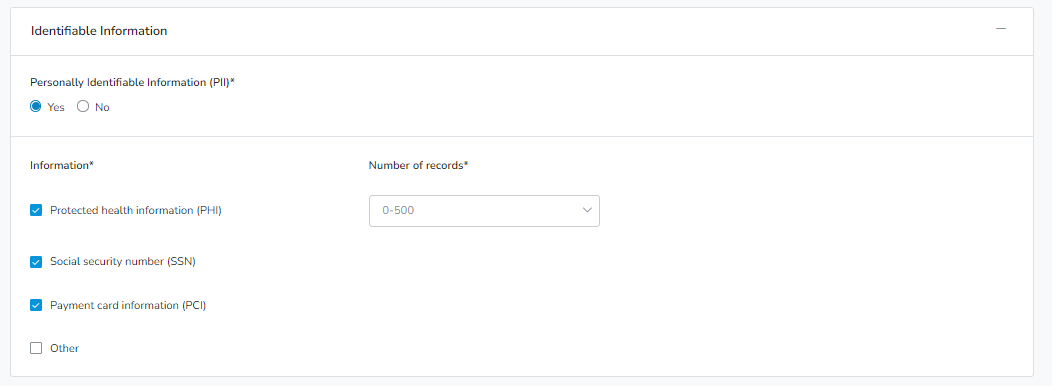
10. Enter any Tags, Projects, and Parent Organizations associated with the organization.
11. Under Access Control, enter who has access to this organization.
12. Under Distribution, enter the consumers of this organization.
13. Click ‘Create organization’ to complete.