Any Self-Assessment in Ostendio can be turned into an Assessment to distribute as a Vendor Assessment.
Under 'Manage Assessments', toggle the box next to the name of the Assessment you would like to clone as a Vendor Assessment
Next, click the Bulk actions button and click Clone and Create New.

You will be provided with two options when cloning an assessment:
- Clone questions and evidence
- Clone questions only
Click Clone

Follow the assessment setup questions. For Step 6, Assign, choose External Assessment. 
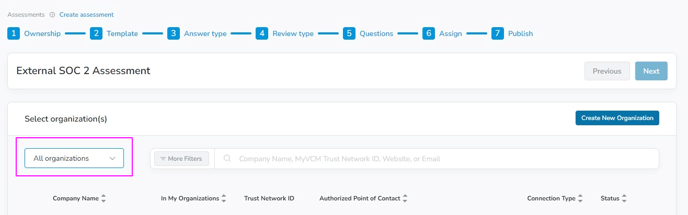
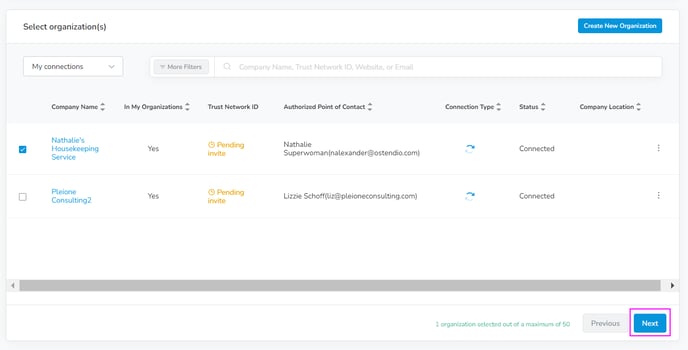
If the Client or 3rd party Org has not yet been created in the platform, select Create New Organization.
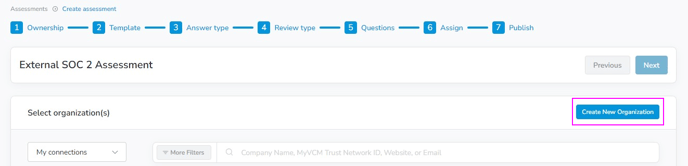
For a new Organization, fill out the Org details, and include the Company Contact, who will receive a connection request to accept the Assessment in their platform
Click Next.
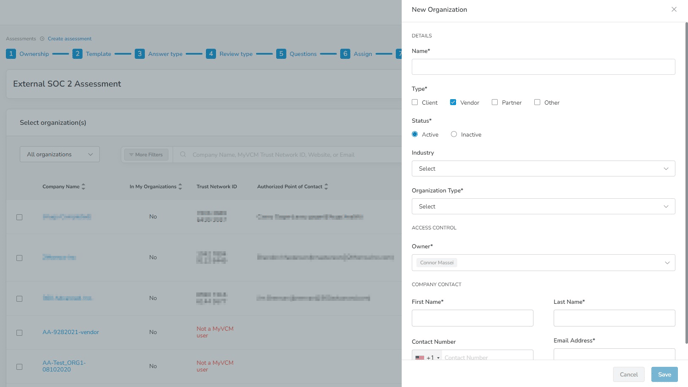
Select the Assessment Owner from the Client Side. Add additional contacts to receive the Assessment by selecting Add Contact.
Click Next.
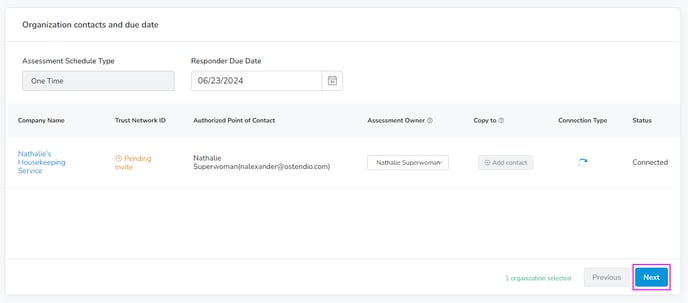
Acknowledge the confirmation message by selecting the checkbox next to the message. When ready to deploy the External Assessment, choose Confirm and Send.
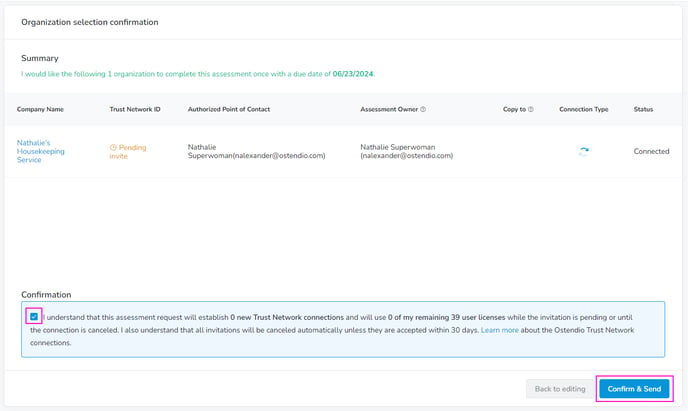 The Assessment is now cloned as a Vendor Assessment.
The Assessment is now cloned as a Vendor Assessment.
