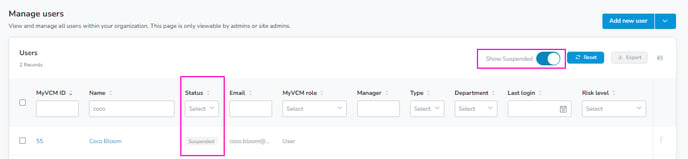You may wish to deactivate/suspend a user for a number of reasons, including maternity/paternity leave or an employee sabbatical. Note: If you deactivate a user, it still counts towards your user license count.
How to deactivate a user:
-
Click on the Settings icon in the left-side menu and select Users from the submenu.
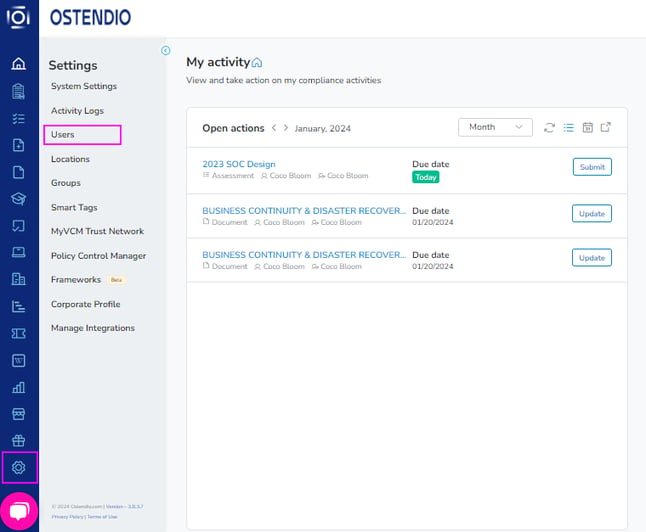
-
Select the users you would like to suspend by marking the checkbox next to their name. In the upper right corner click Bulk Actions. From this drop-down click Suspend selected users.
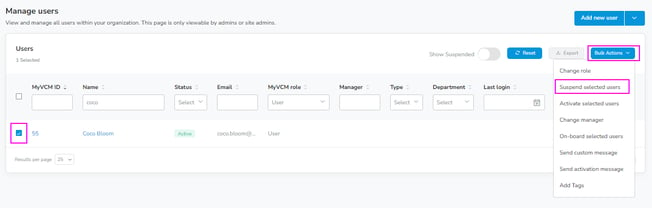
-
Confirm the suspension by adding an optional note and clicking the blue Suspend user button.
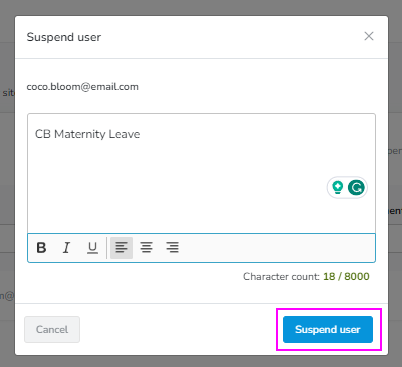
4. The users will then be inactive in the system but all of their information will be retained including any training history, document acknowledgment, etc. so that the audit trail is always available. You will then return to the User screen.
Pro Tip: To view suspended users, toggle on the Show Suspended option in the upper right corner. You can then filter the status to Suspended to see all suspended users.