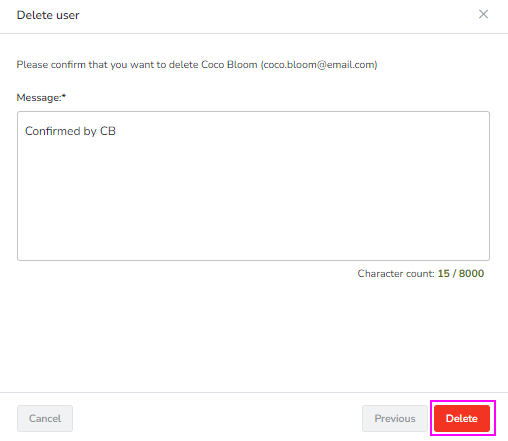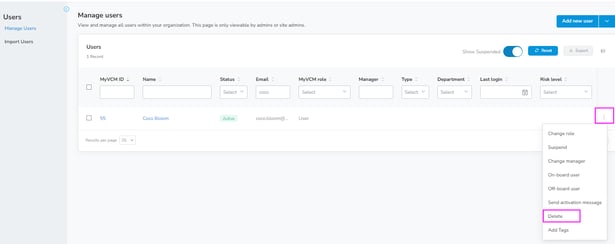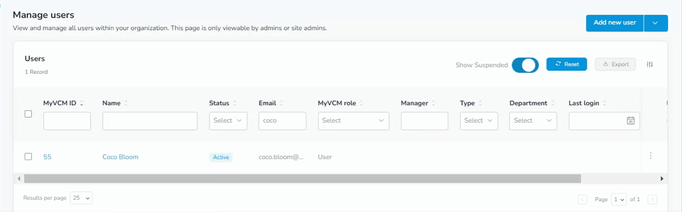- Knowledge Center
- System Setup and Settings
- Users and Groups
How to Delete a User
When a user leaves your organization and will no longer need access to their Ostendio account you may wish to delete the user to free up a license for them.
How to delete a user:
- Click on the Settings icon in the left-side menu and select Users from the submenu.
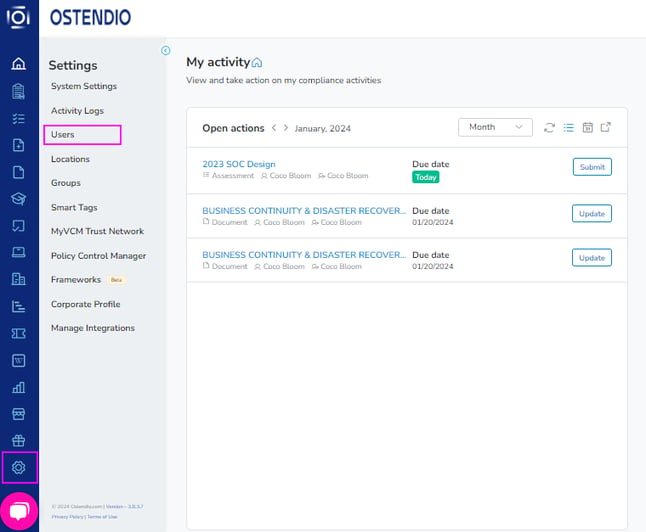
- Select the user you would like to delete by (a) clicking the 3 dots to the right of their name and clicking Delete OR by (b) clicking their name, clicking the More actions dropdown, and selecting Delete.
NOTE: You may only delete ONE user at a time.
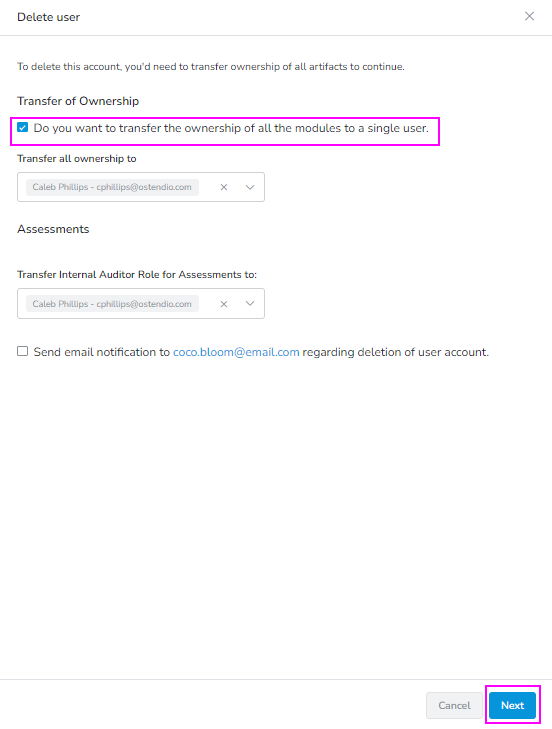
4. Enter a note confirming the deletion of the user and select Delete in the bottom right-hand corner to confirm removing the user.