Use this guide to connect KnowBe4 to Ostendio in 4 steps
Before setting up the integration, you will want to have created training campaigns in KnowBe4. You will be able to sync training campaigns of any status.

Manage Connections
Navigate to System Settings, Integrations page, then Manage Connections


URL & Token
Utilize the Help box on the top right corner to view the steps on how to locate and copy the URL and Token from your instance of KnowBe4.

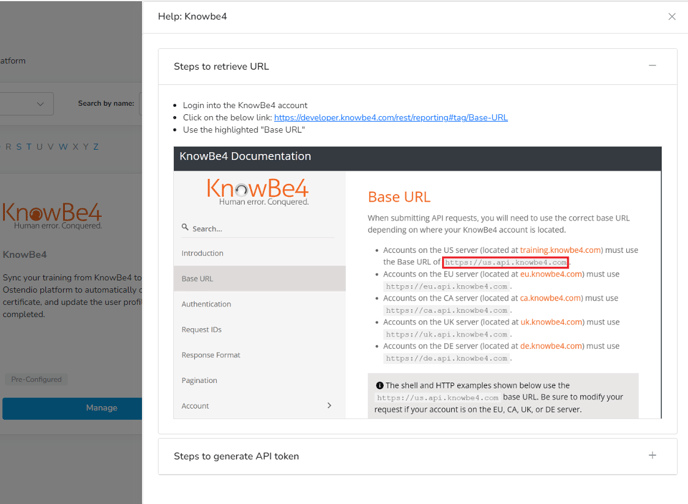
Select training campaigns
Once the integration connects, the side panel will load the list of existing training campaigns. Any created training campaigns, of any status, can be selected from the list.


Submit & Complete Setup
The selected trainings are now available to chose by those with permissions to create a training. The list of currently available campaigns are listed under the integration's status and can be edited at any time to add or remove. For every new training campaign created in KnowBe4, the user managing the integration will need to edit this list to add the new training campaign.


