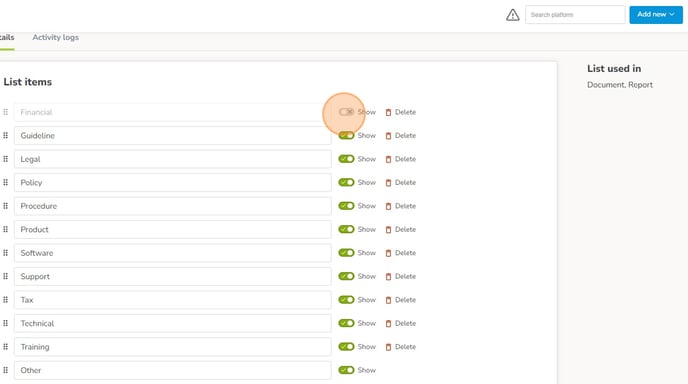Configurable Lists allow you to modify drop-down lists for attributes in Ostendio.
By modifying and creating your own drop-downs in these areas, users can customize key areas of the platform, including User information, Ticket details, Asset fields, and Document type. Additionally, the Asset Access List allows users to further define the Access Roles a user may have on any given asset.
1. Click on the Settings gear at the bottom of the left side tray 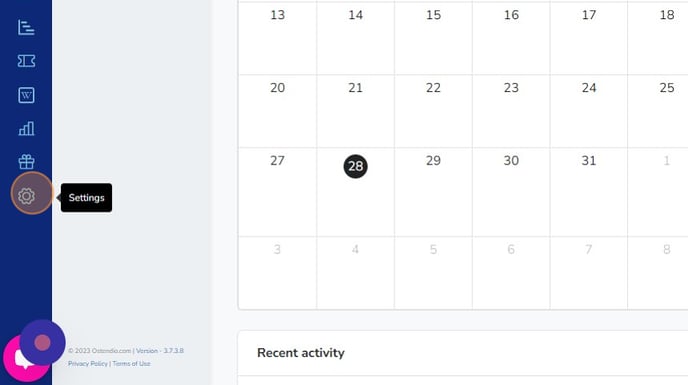
2. Click System Settings
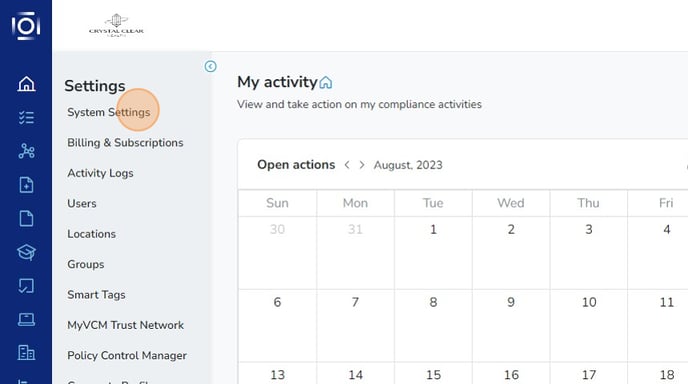
3. Click CONFIGURE LISTS
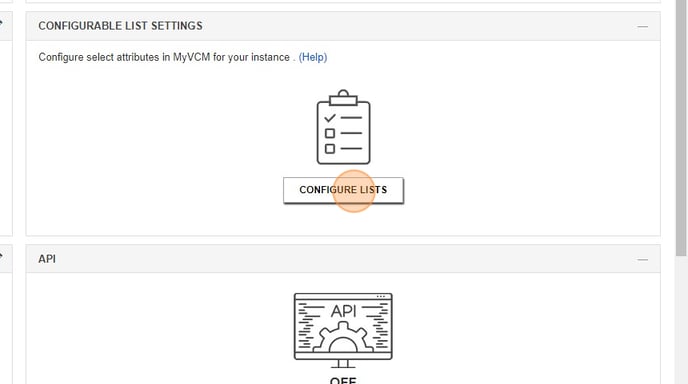
4. Select the Name (List name) item that you would like to add additional fields to
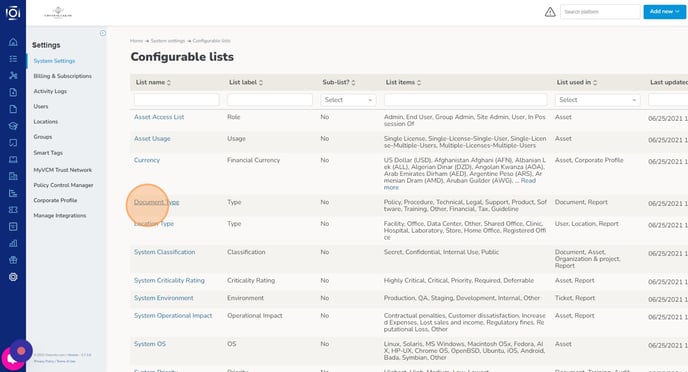
*Pro Tip: Unused and unwanted fields can be removed by selecting the delete button. However, if the field is being used on any Item in Ostendio, the item will not be deleted. In this case, toggle the Show switch to off to hide the field value from future lists.
5. Once in the chosen list, edit existing fields by changing the text within the field.
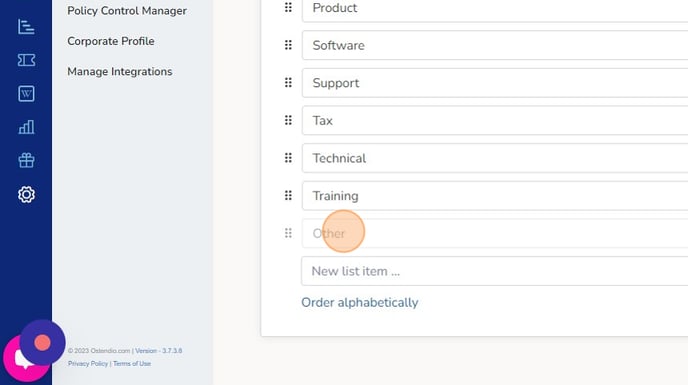
6. To add a new field, enter the desired field text in the New List Item field at the bottom of the current list.
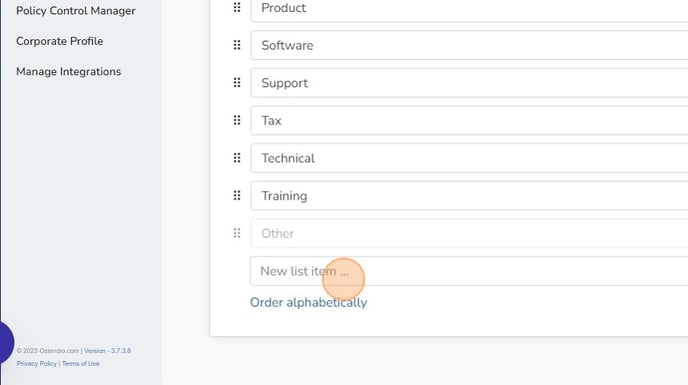
7. Click Save list
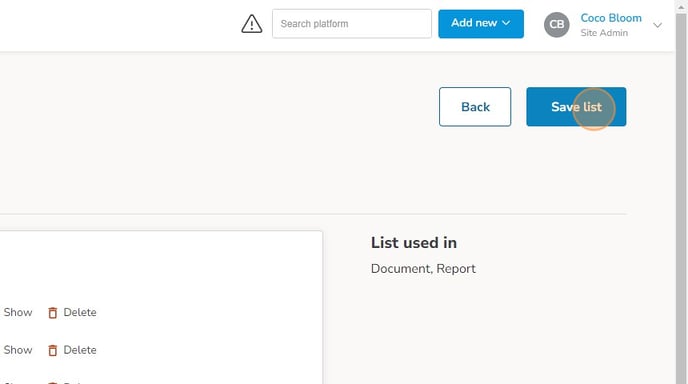
8. In the Activity logs, you can view all actions taken within the configurable list.
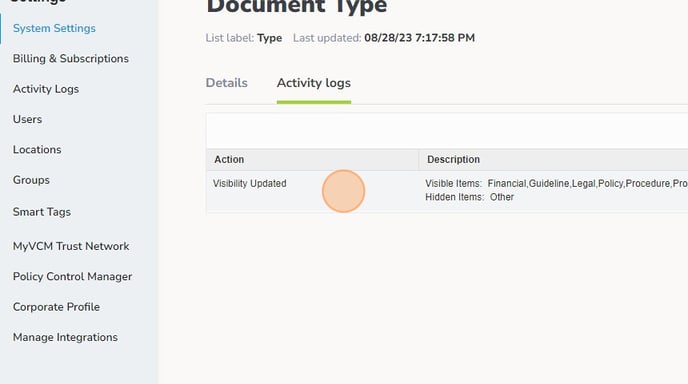
*NOTE: A pop-up notification will appear when attempting to delete a field currently in use for one or more items.
For any questions or additional support, please reach out to the Ostendio Support Team at support@ostendio.com