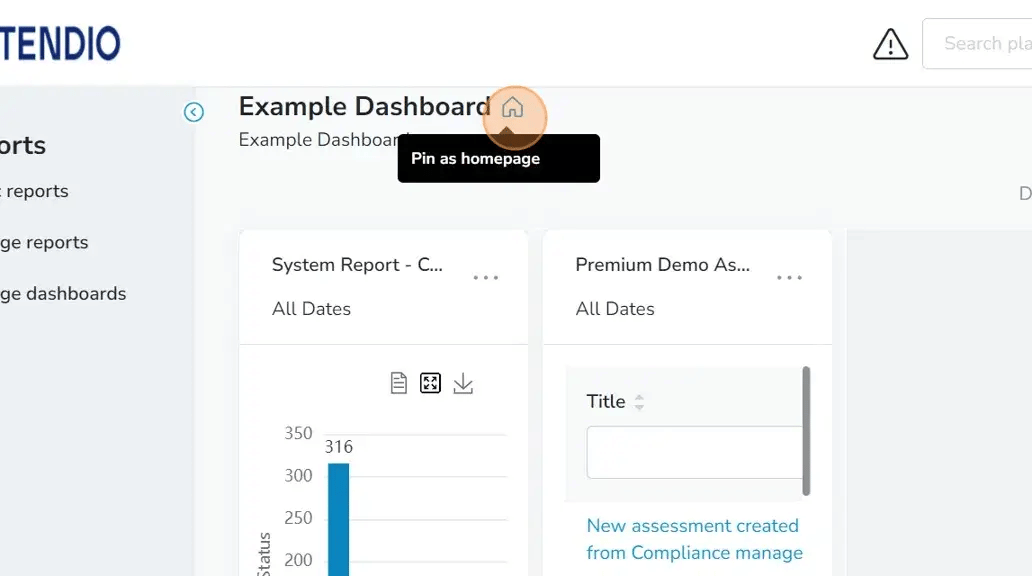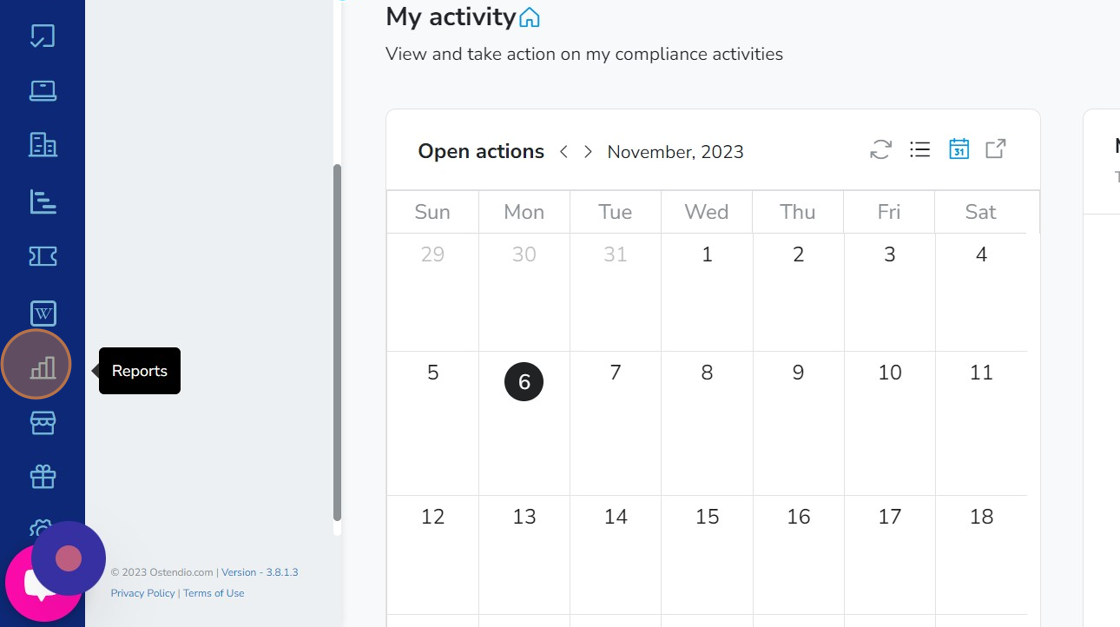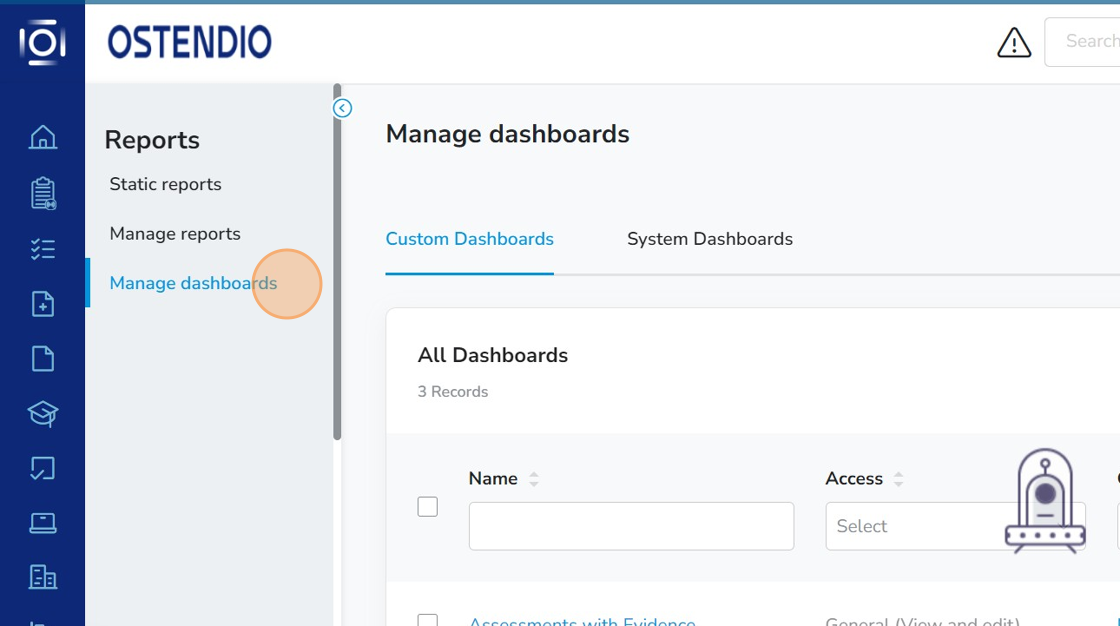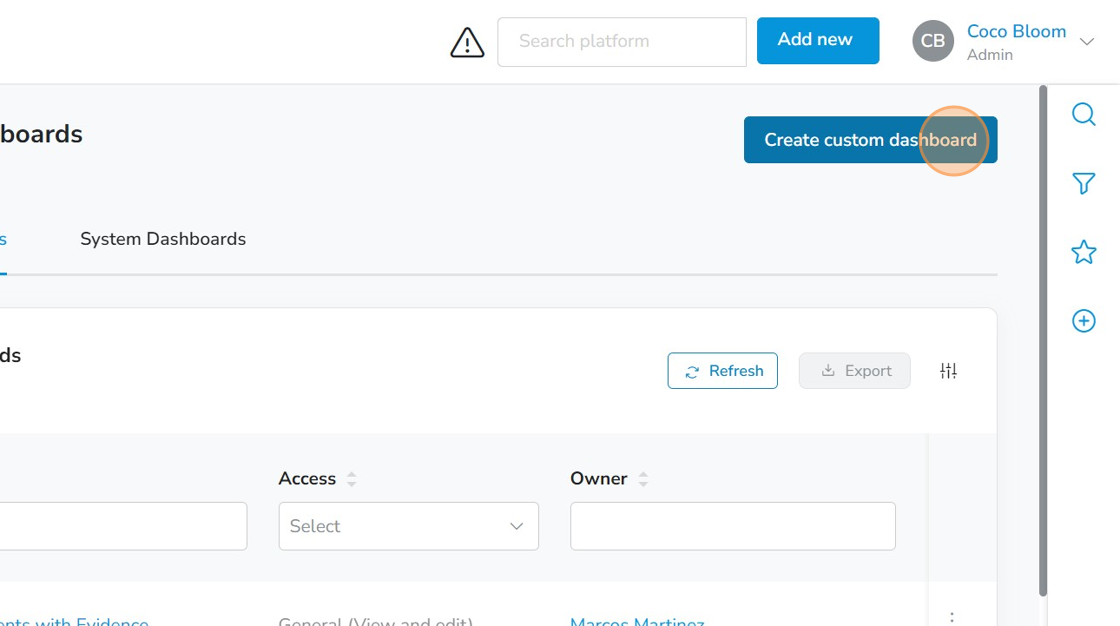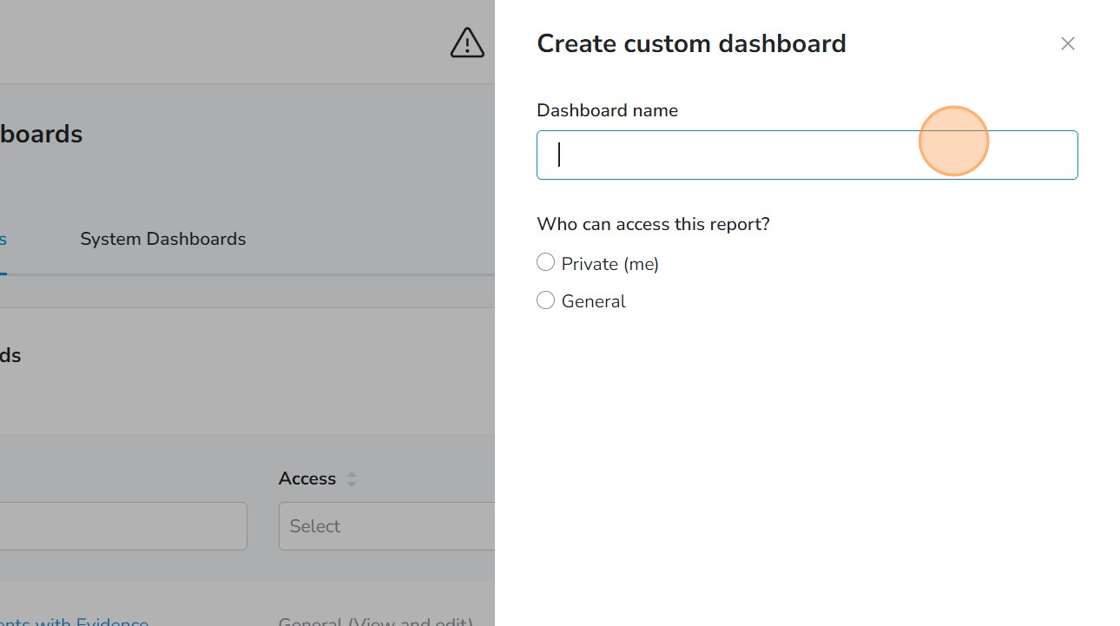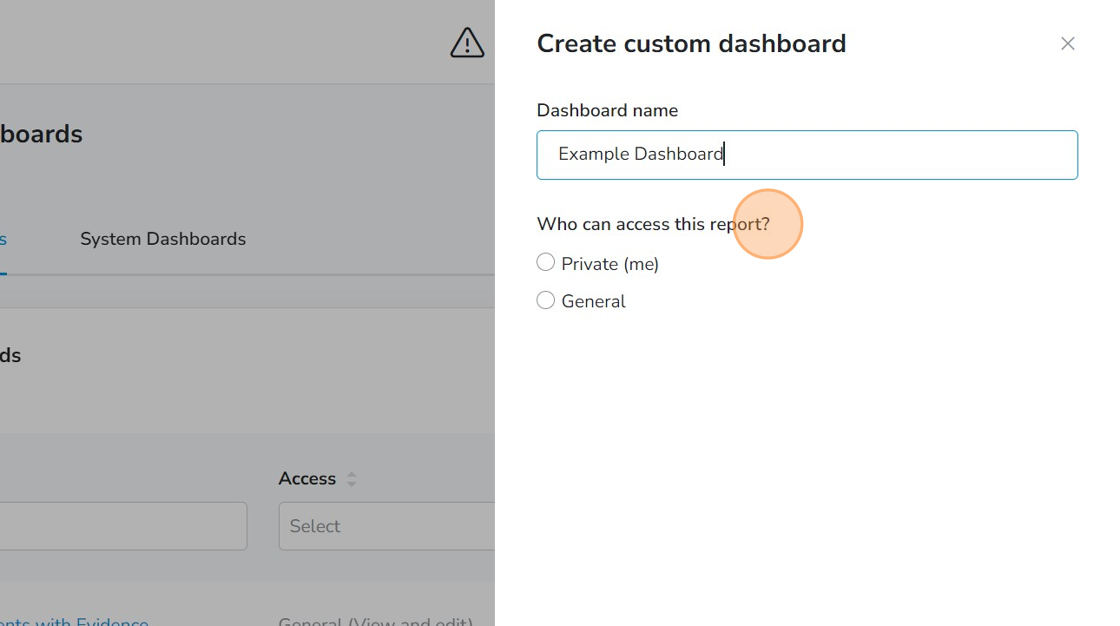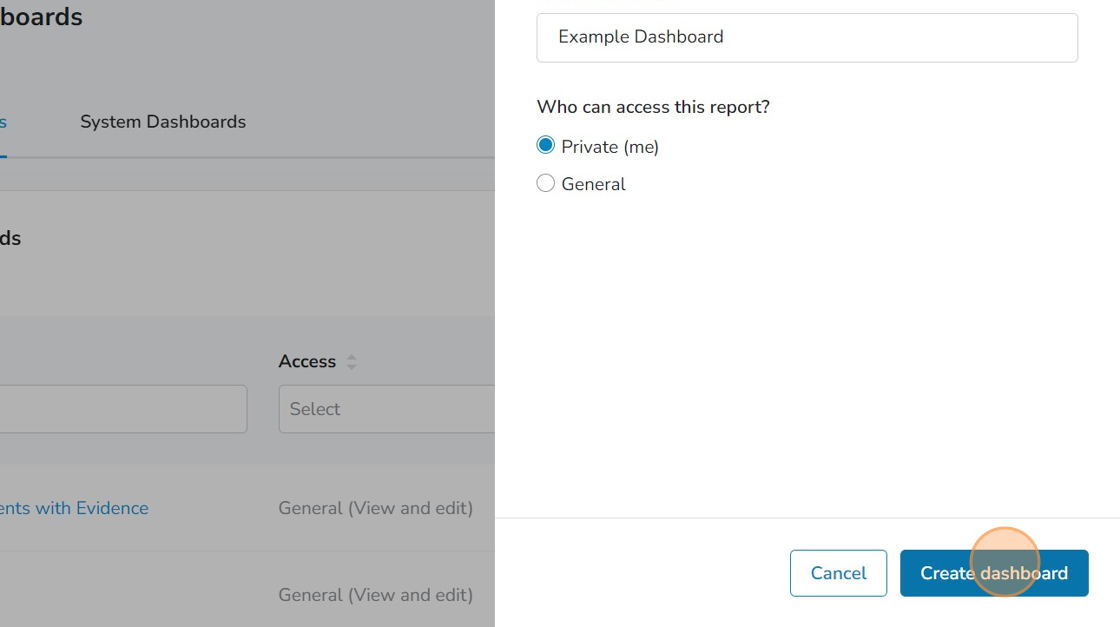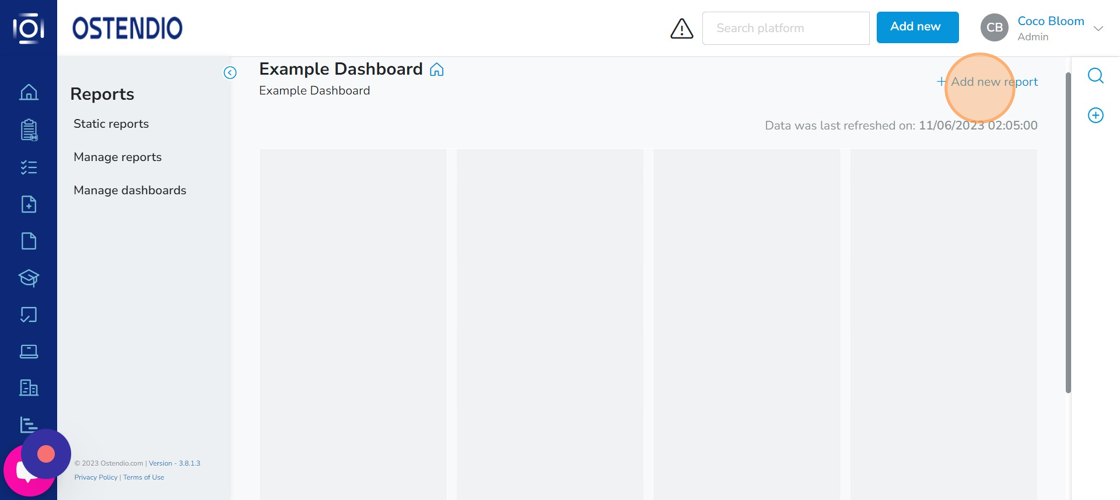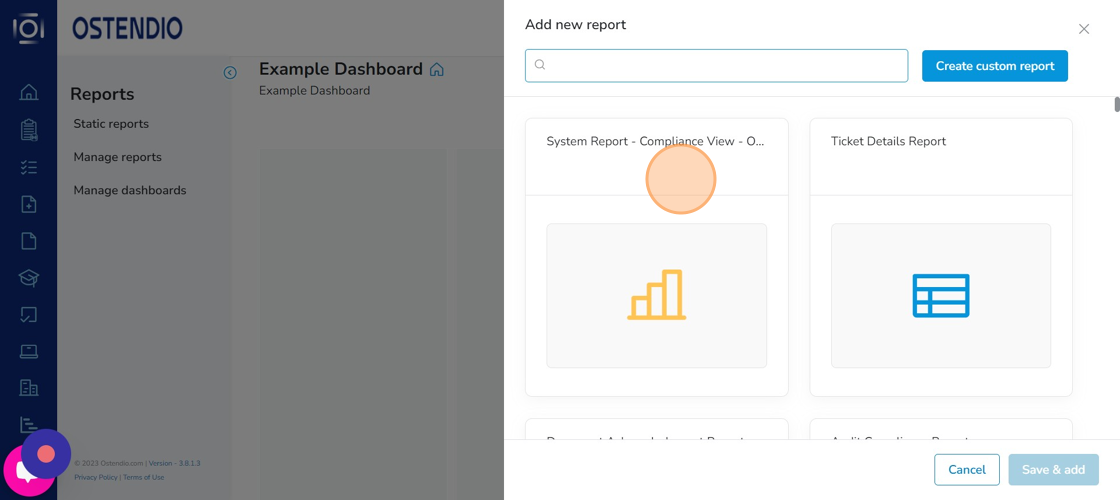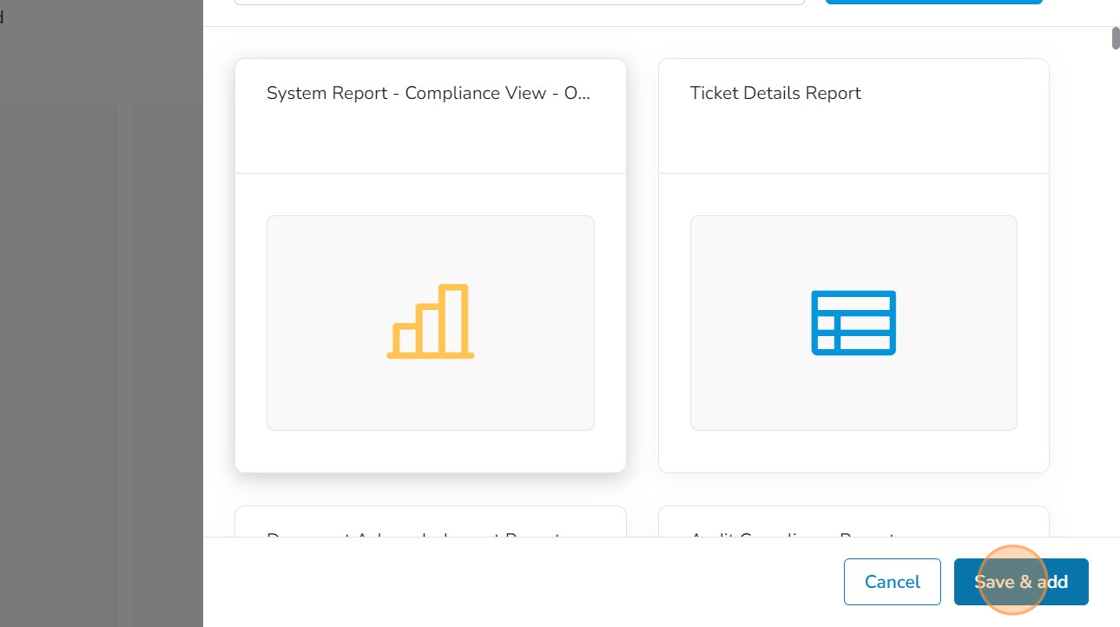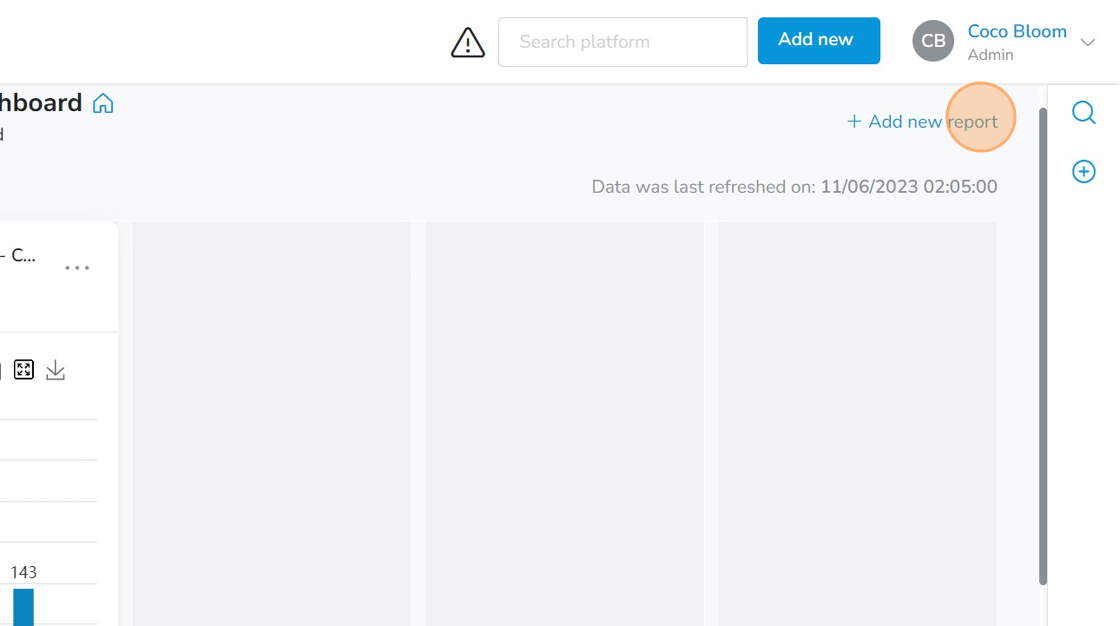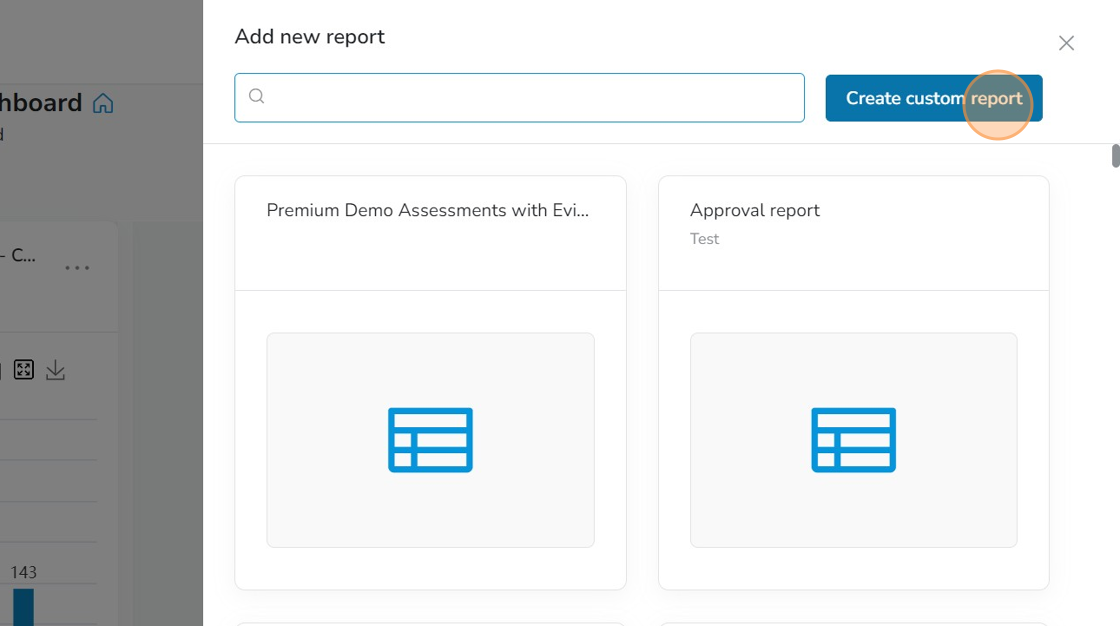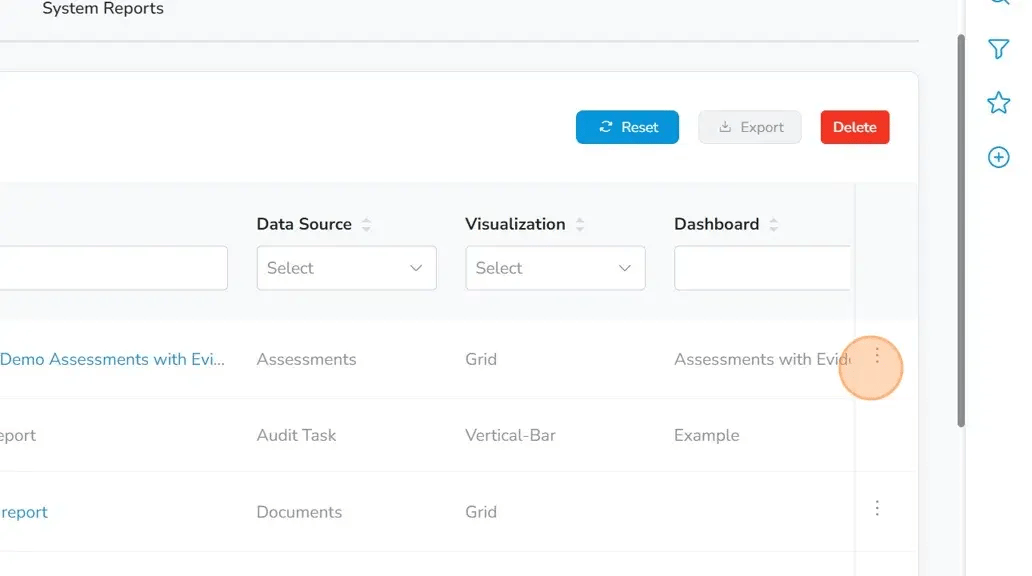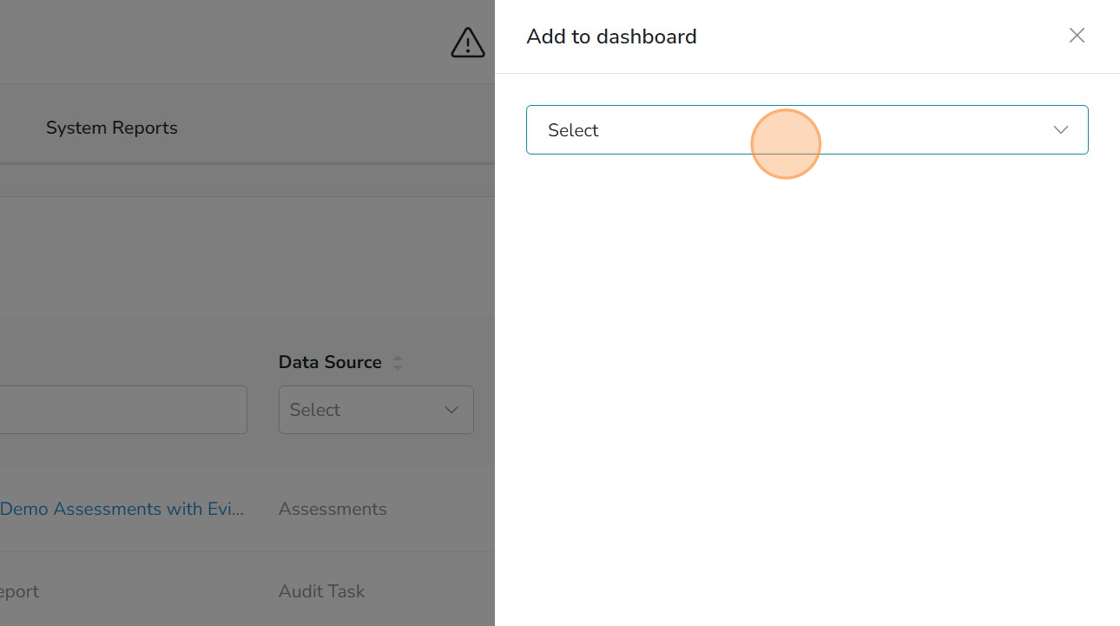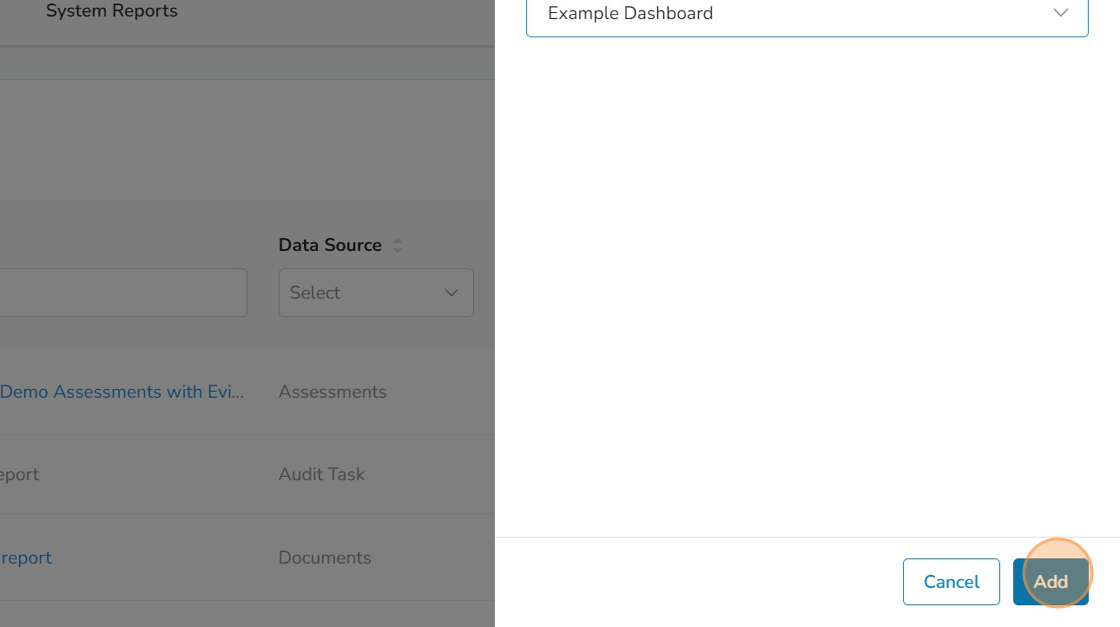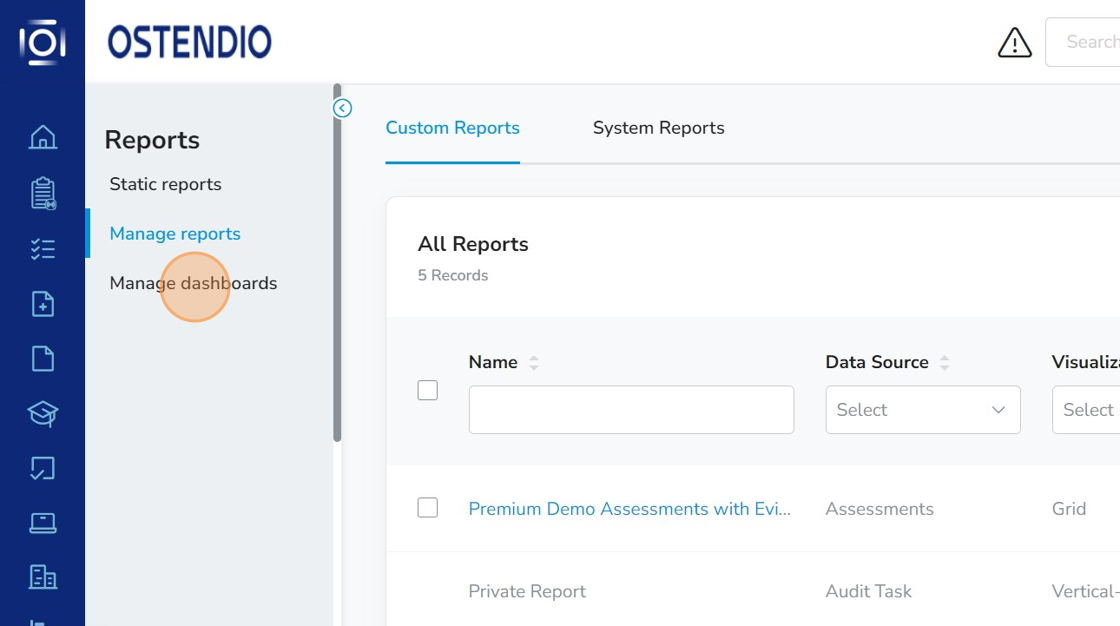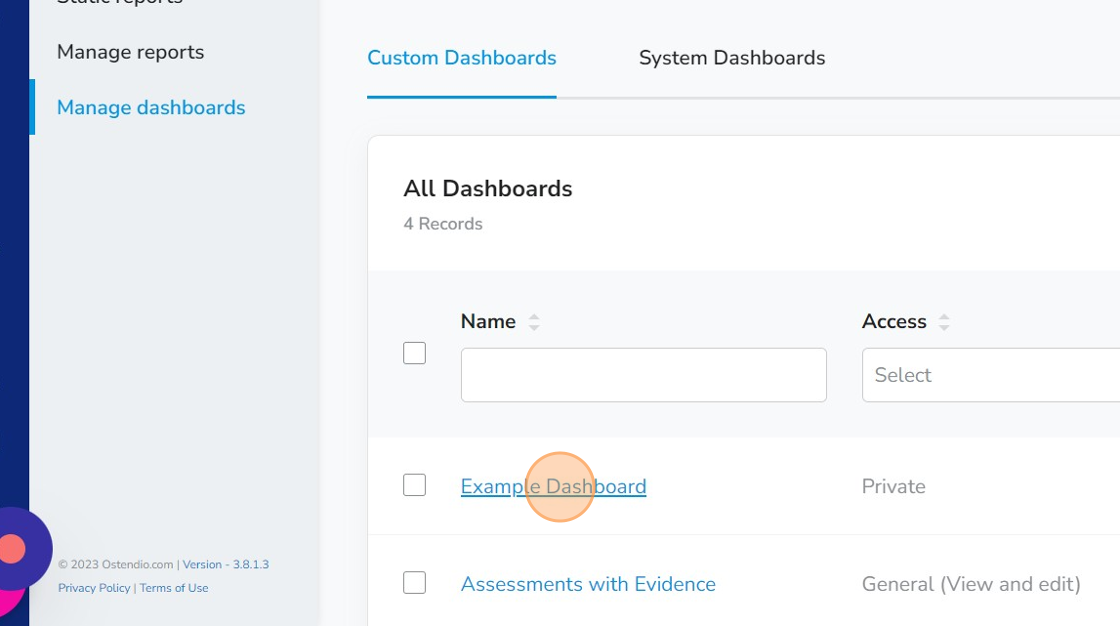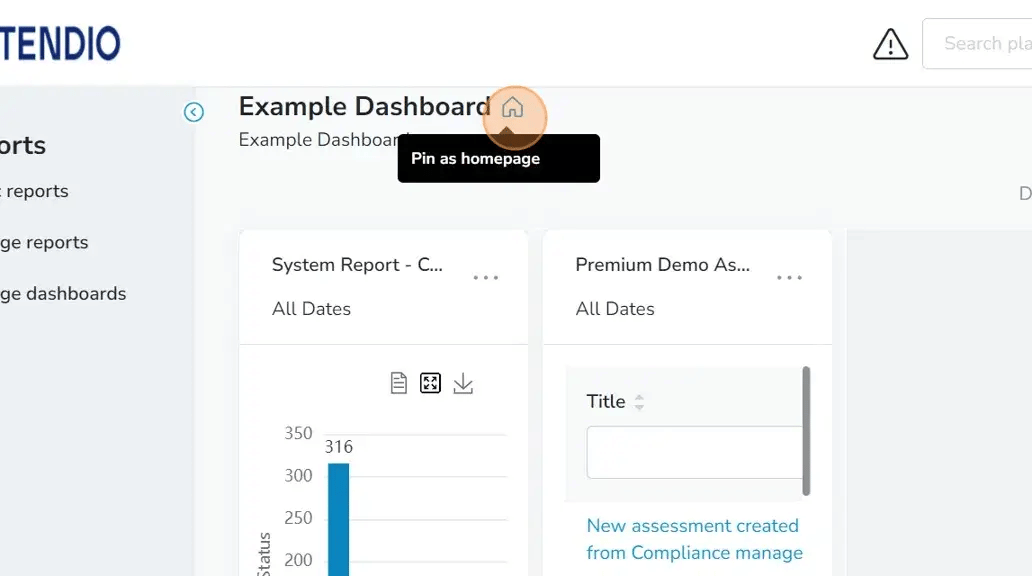Pinning System Reports and building dashboards in the Ostendio platform
In this article, I will walk you through how to build dashboards and pin reports in the Ostendio Platform.
Step-by-step walkthrough:
- Click the Reports icon in the left-side tray.
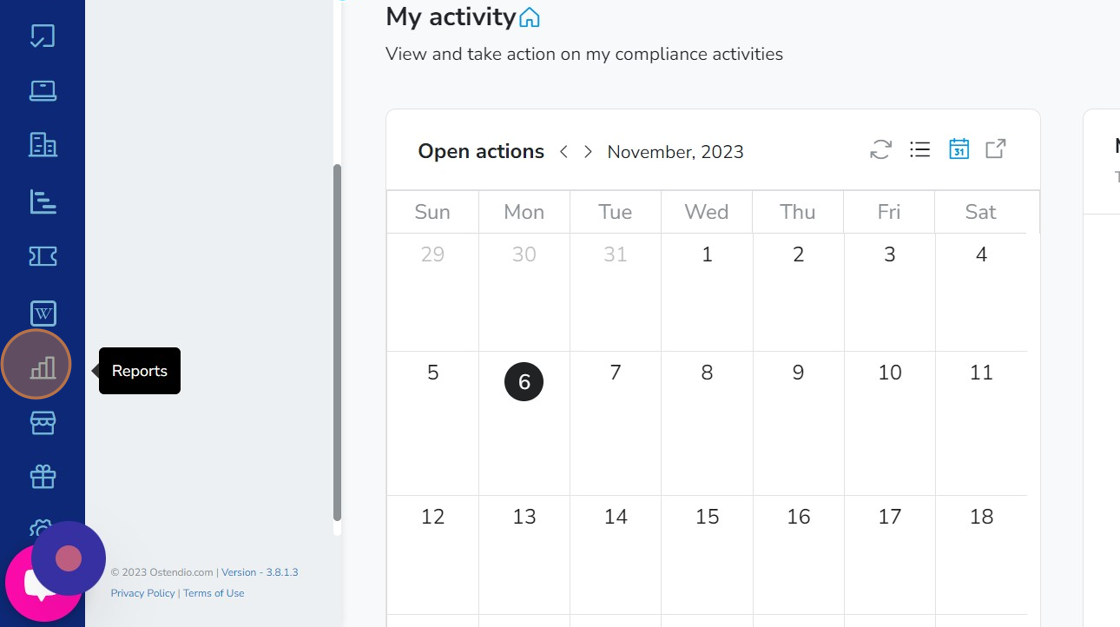
- Click "Manage dashboards"
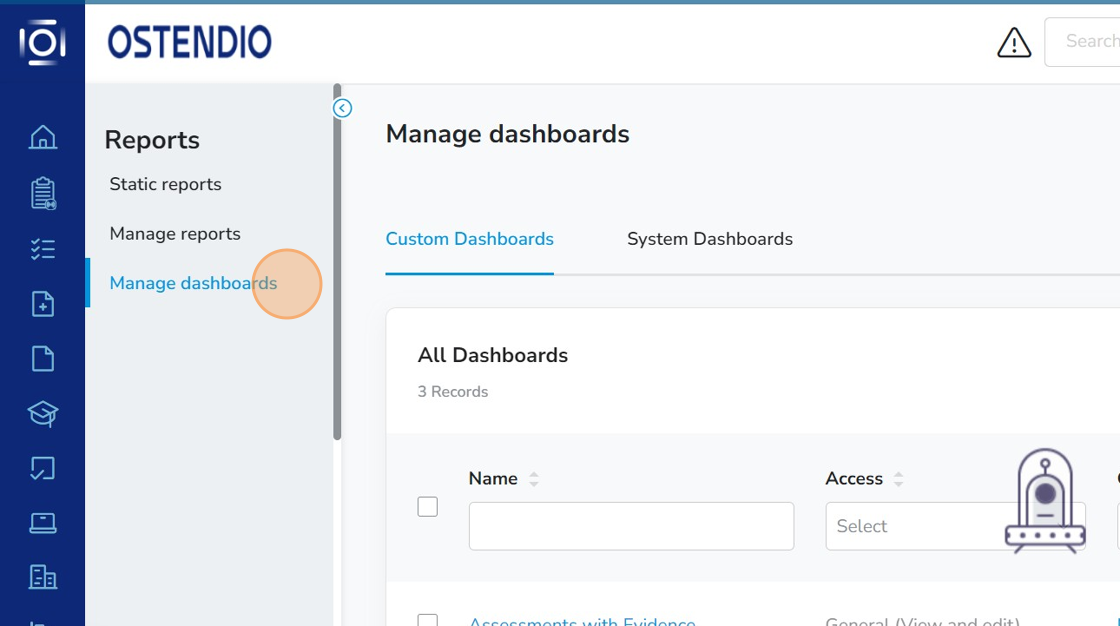
- Click "Create custom dashboard"
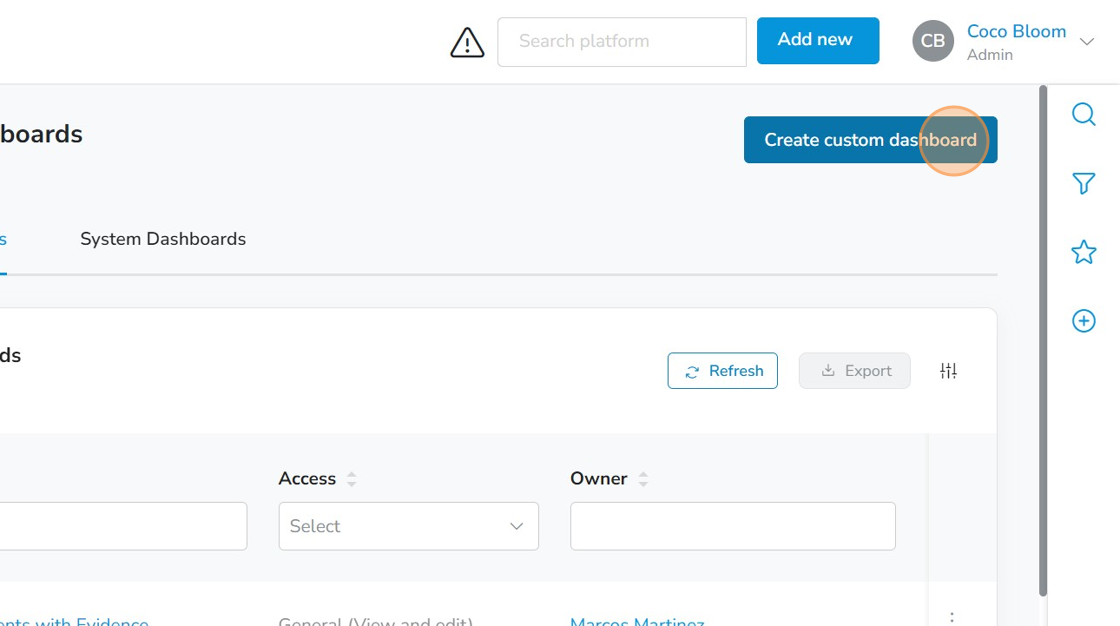
- Enter the name of your new Custom Dashboard
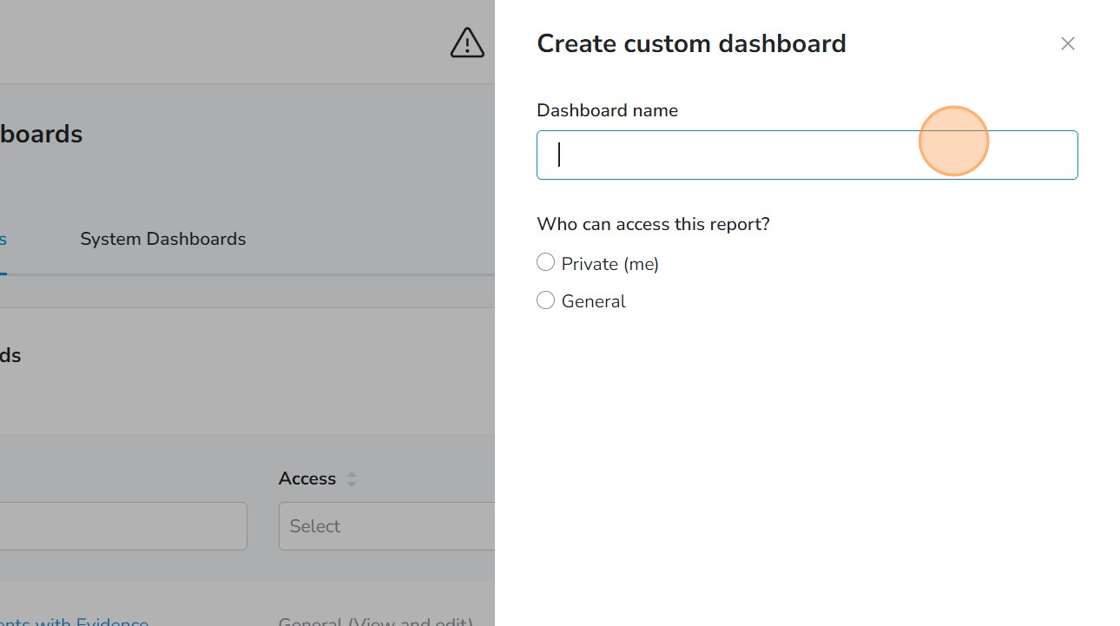
- Select whether you want this dashboard set to Private or General.
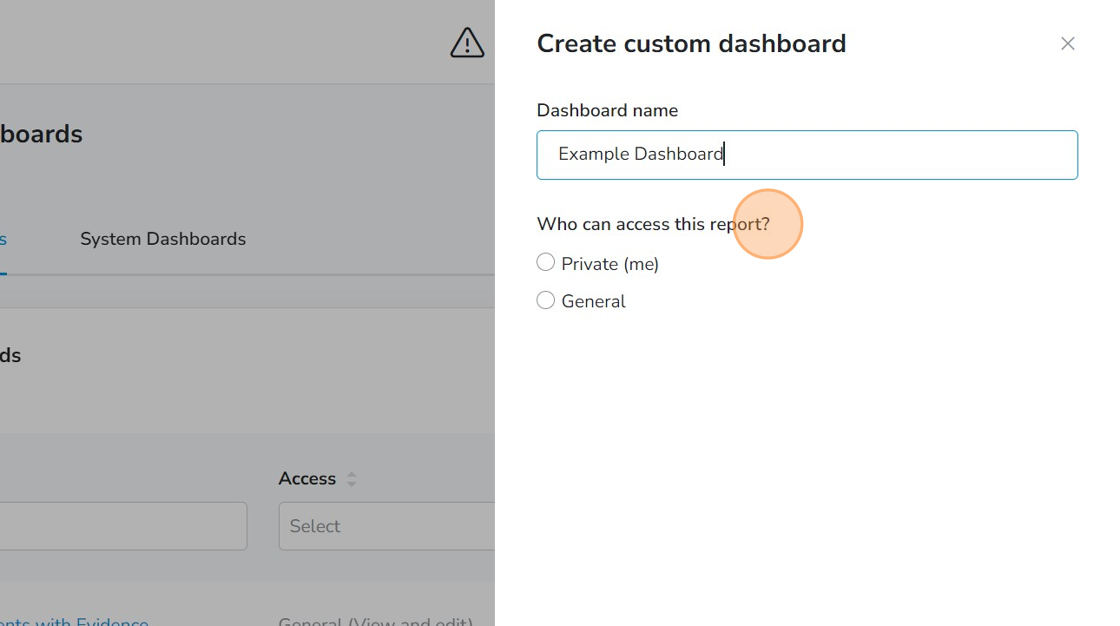
- Click "Create dashboard"
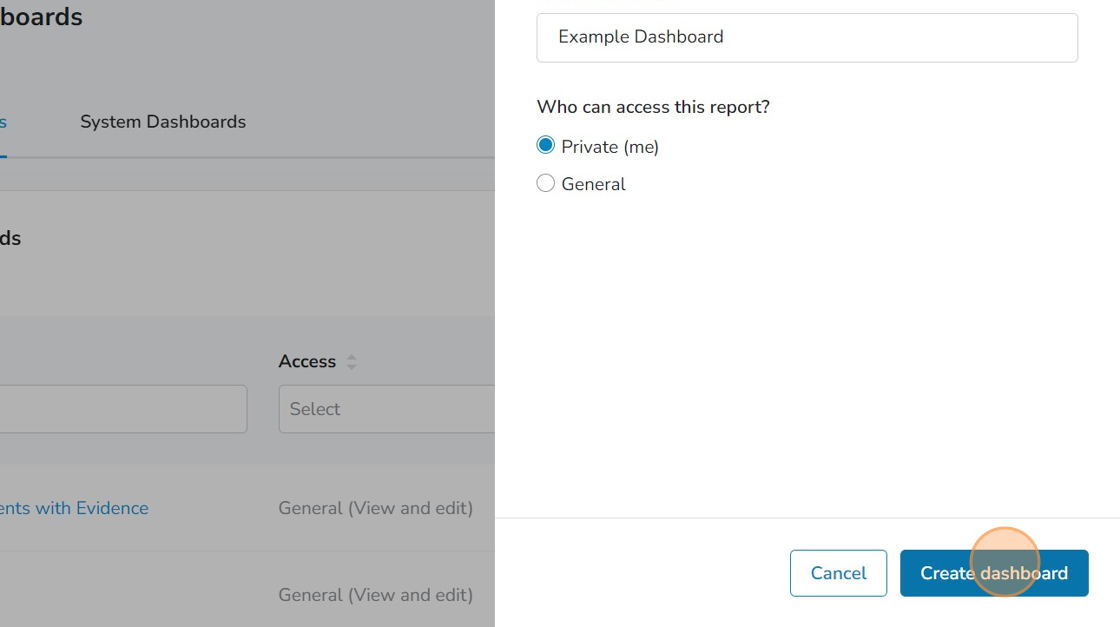
- Click "Add new report" to add a system or custom report to your dashboard.
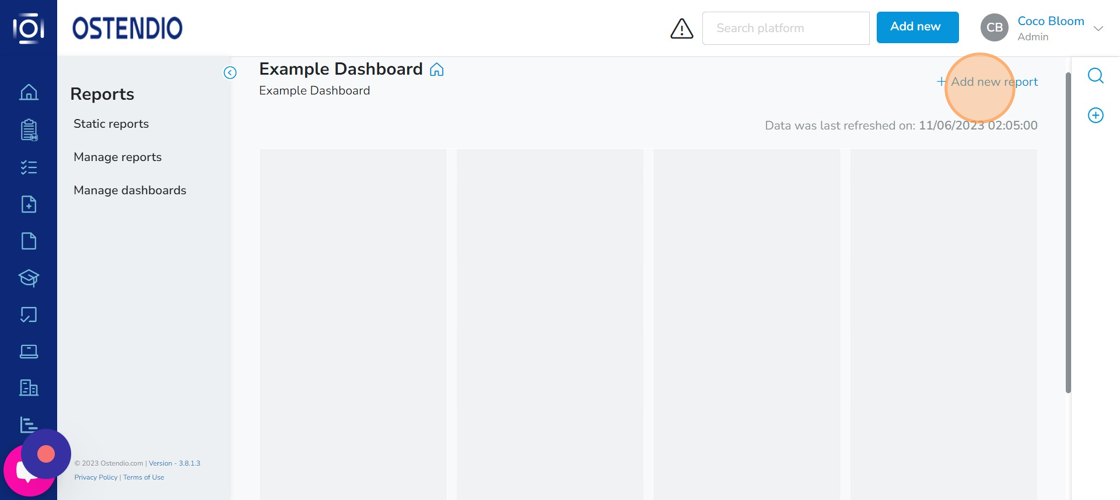
- Select the System Report you want to add to your dashboard.
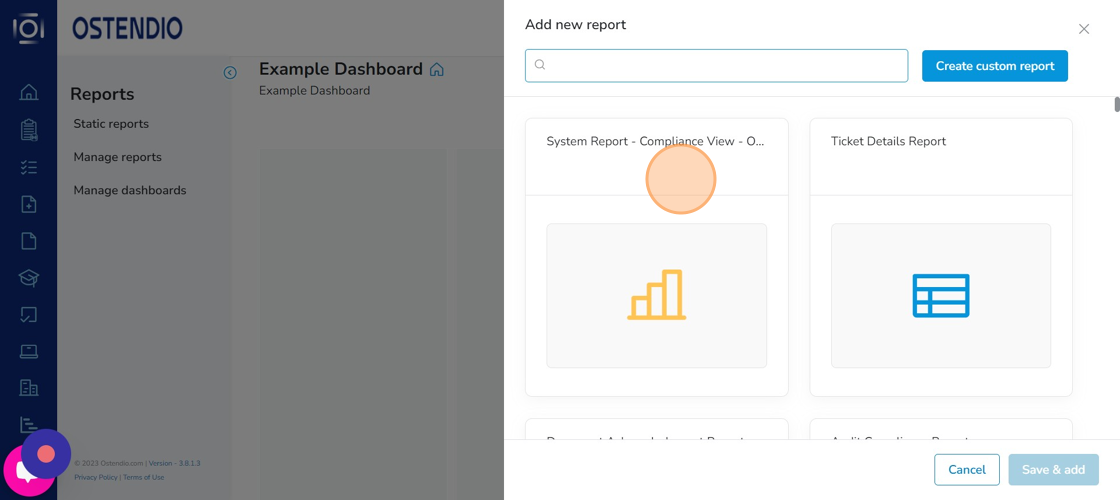
- Click "Save & add"
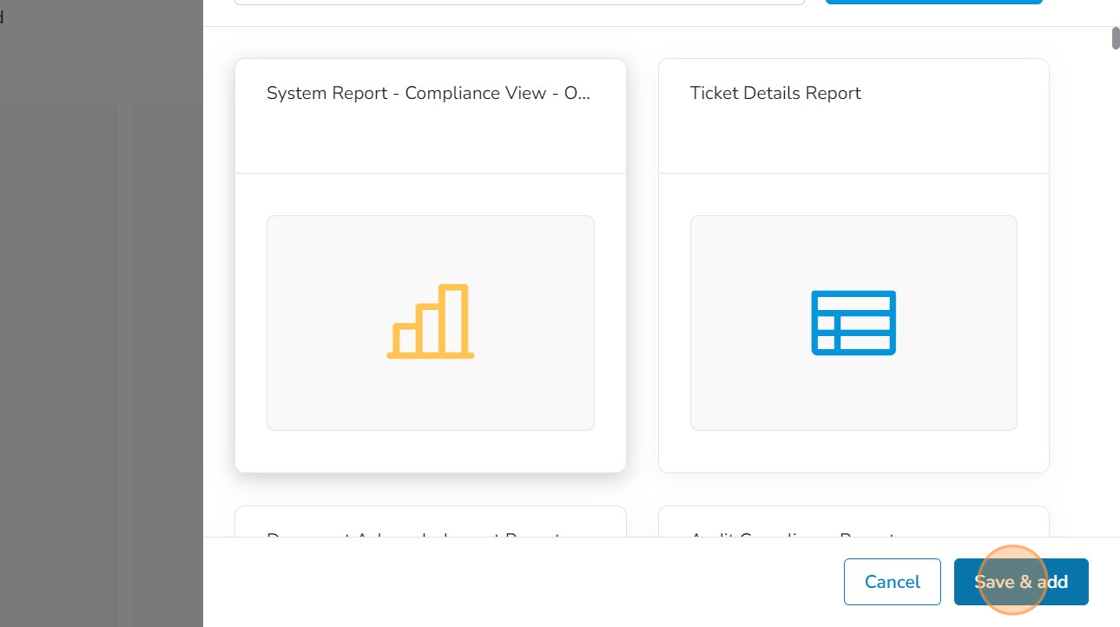
- To add a new Custom Report, click "Add new report"
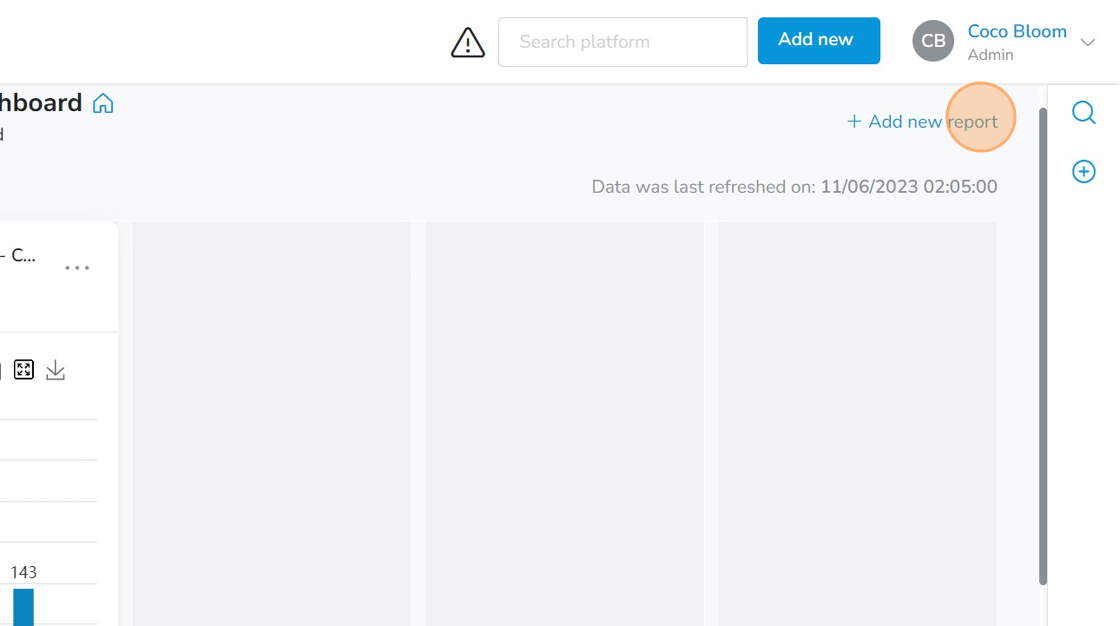
- Click "Create custom report" and follow the steps of creating a new report.
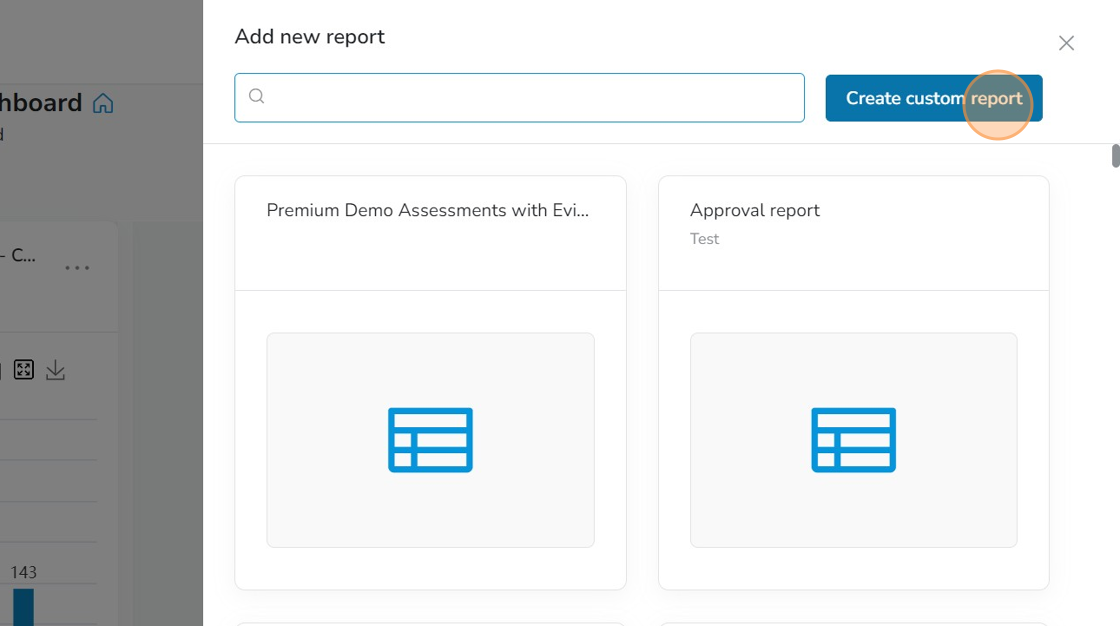
- To add an already created Custom Report, click the ellipsis to the right of the report.
Click "Add to dashboard"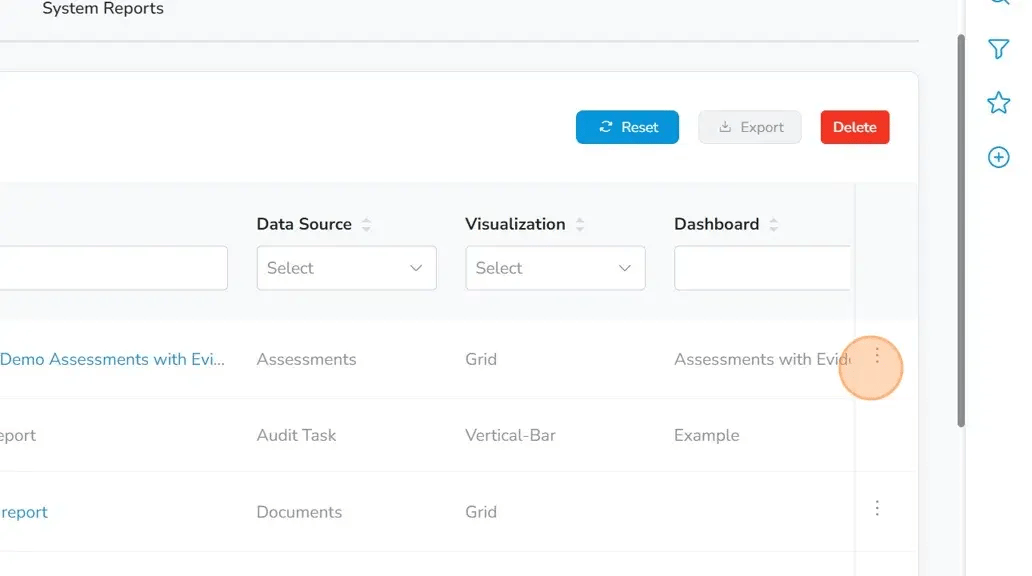
- From the dropdown, select the dashboard you want to add the report to.
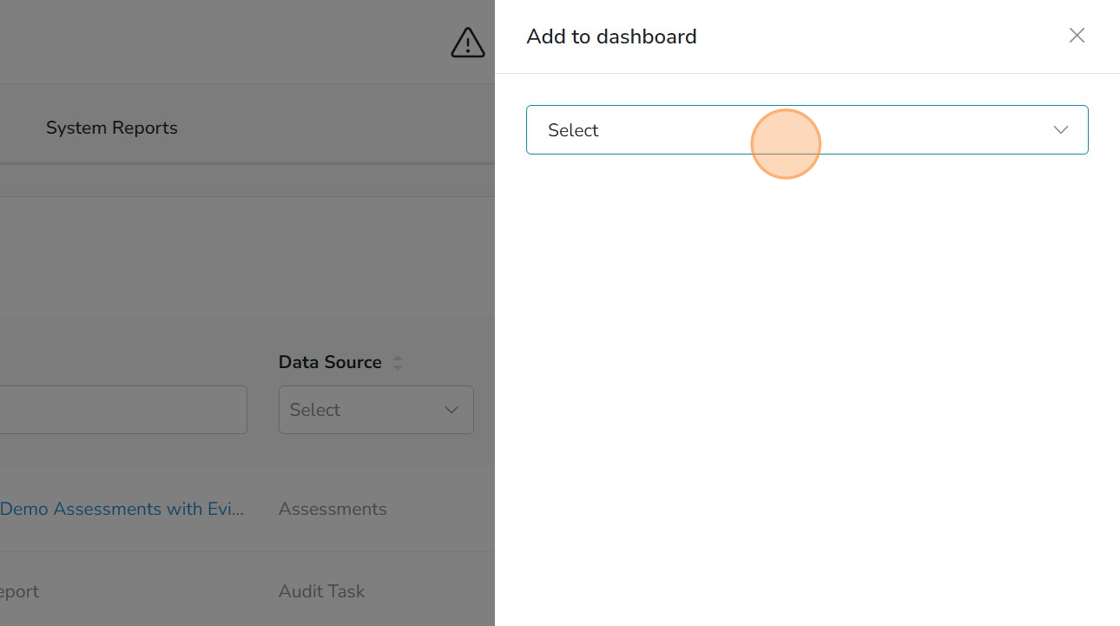
- Click "Add"
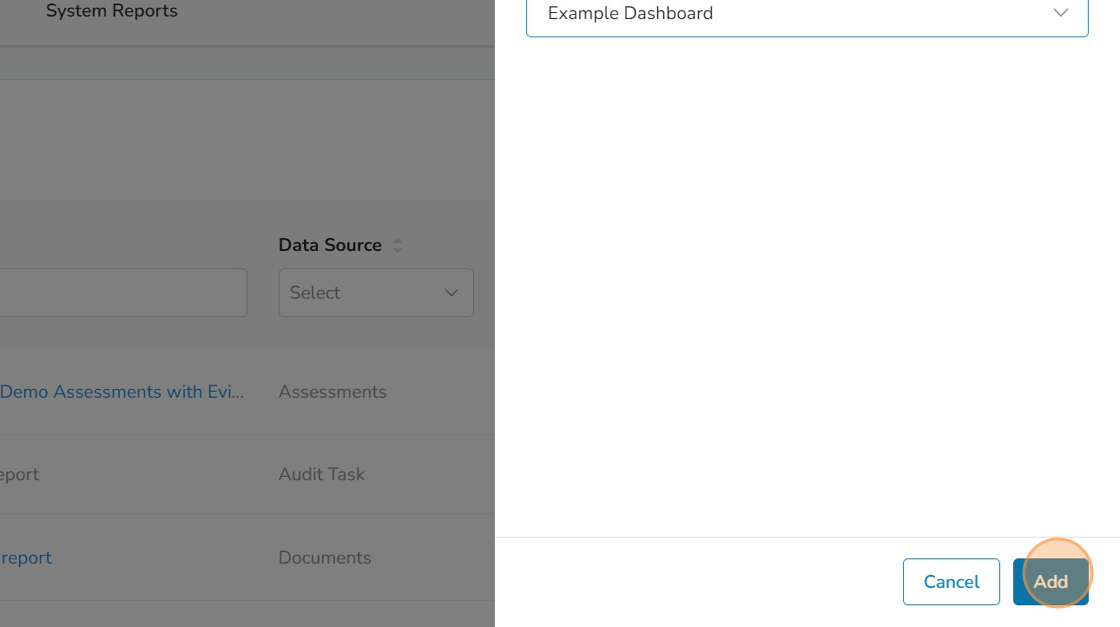
- To pin the dashboard to your Homepage, click "Manage dashboards"
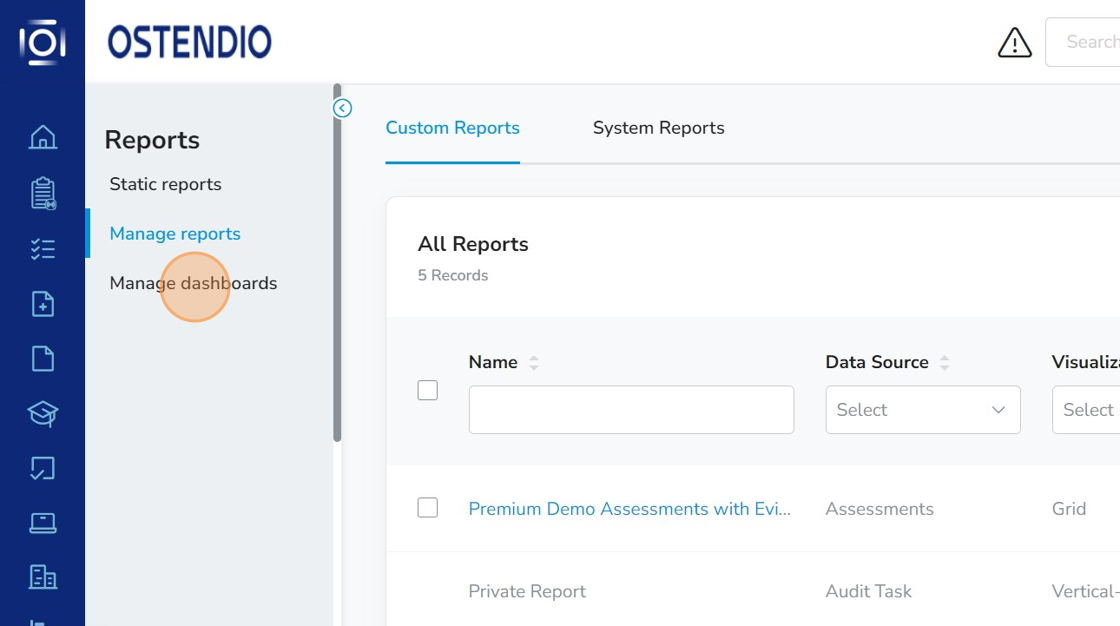
- Click the dashboard you want to add to your homepage.
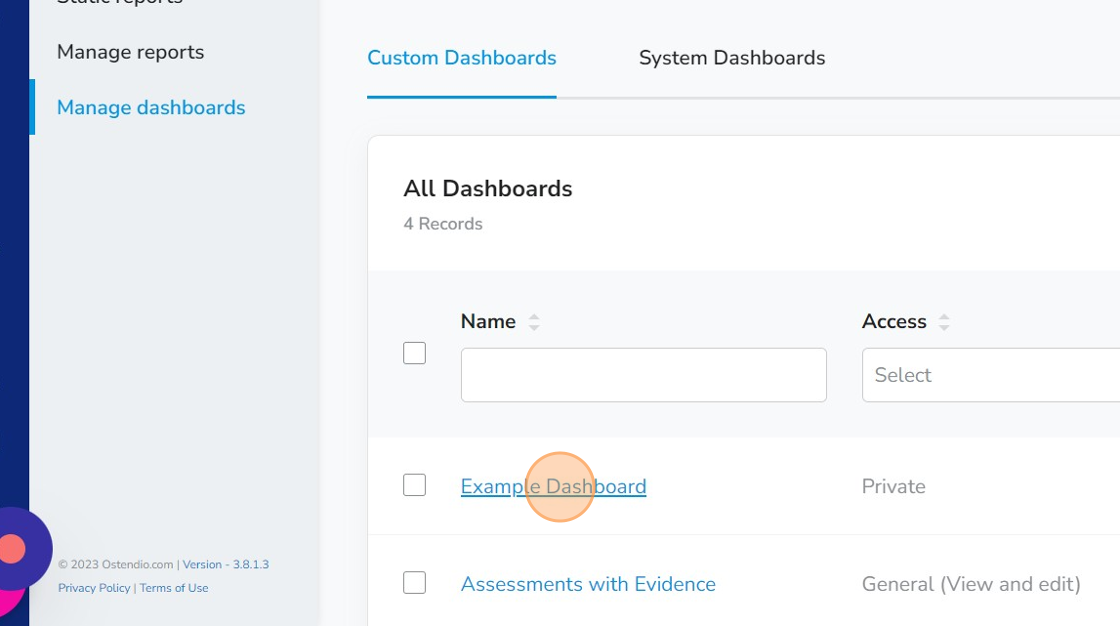
- Click the tiny blue house icon next to the Dashboard title to pin to your homepage.
Lastly, click "Pin page"