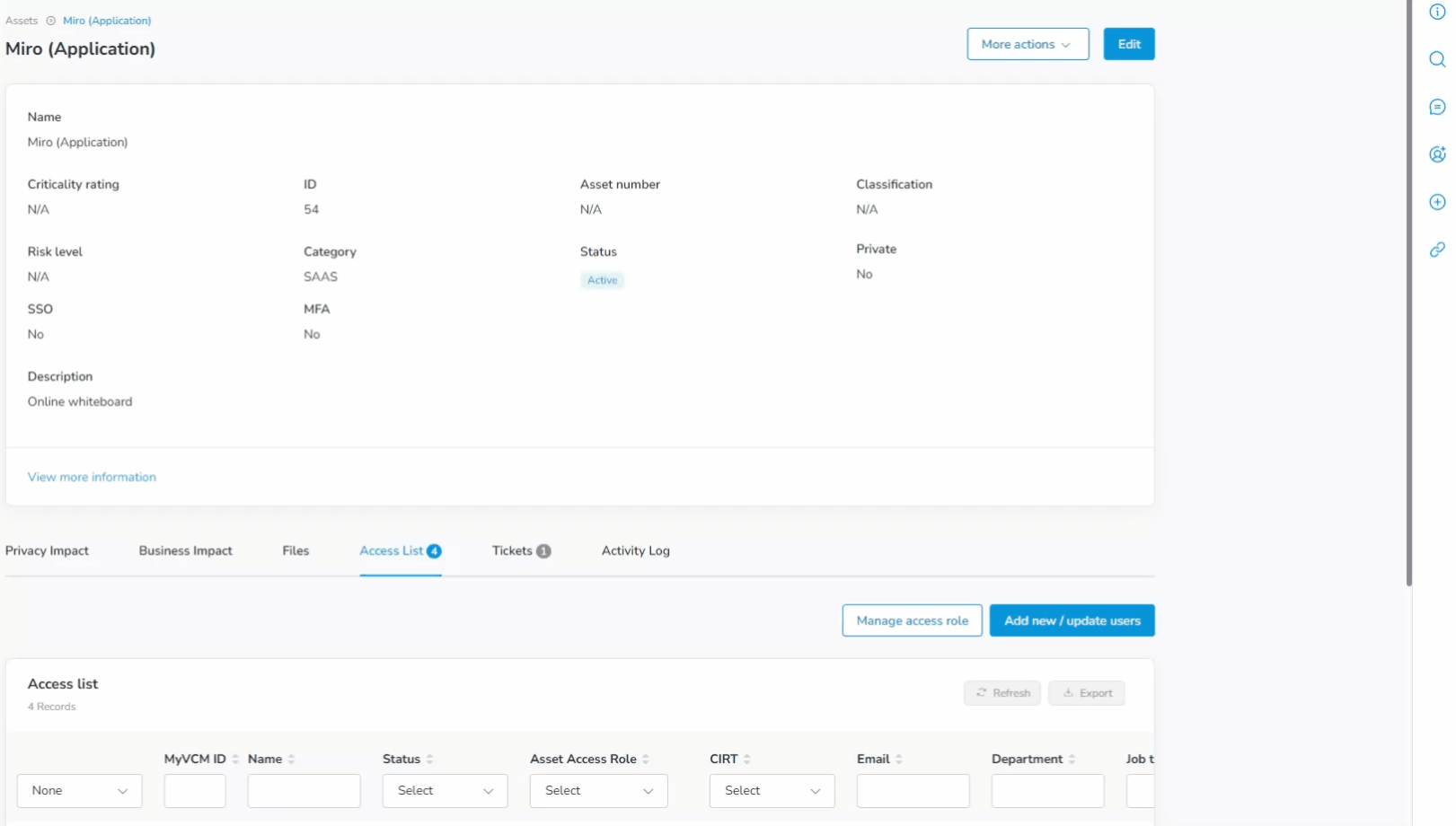Ticket type to automate granting or revoking a user's access to an asset, selecting from the asset's unique access role list.
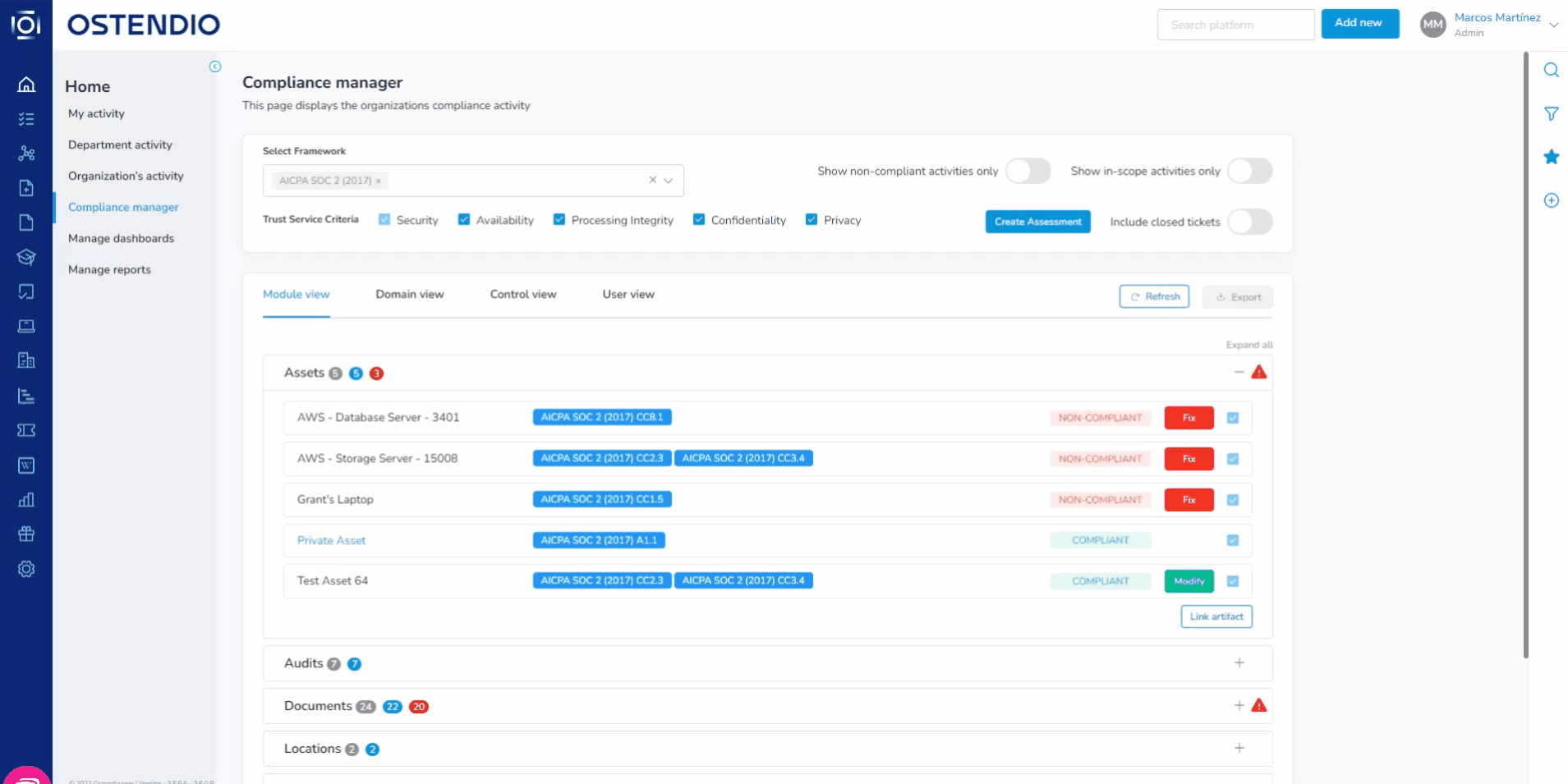
The System Access Request ticket is used to request access granted or revoked from an asset. When the ticket is closed, the asset's access list will be automatically updated.
Step 1: Create the ticket
Creating the ticket from any of the following paths
- From the top Add New button
- From the Universal Side Tray (+) icon
- From the ticket module
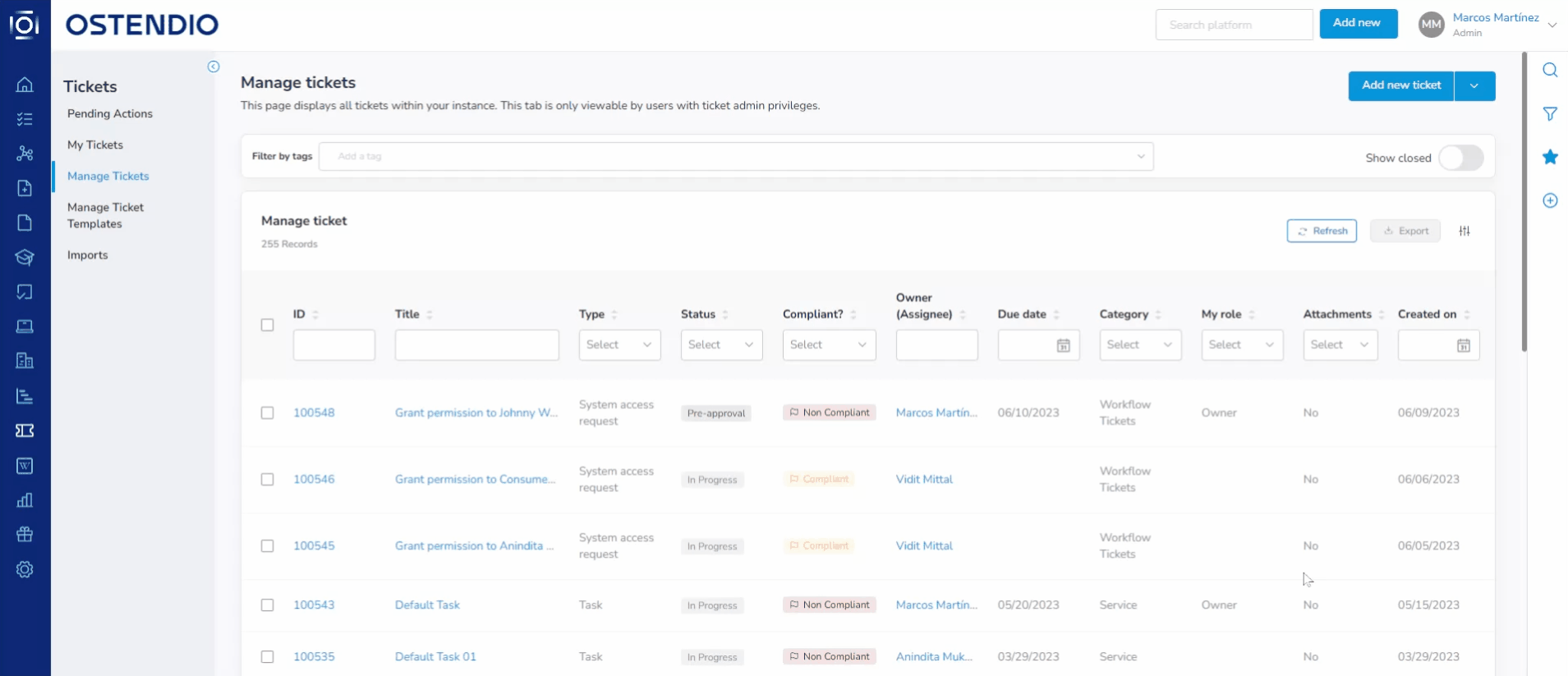
Step 2: Complete the ticket fields
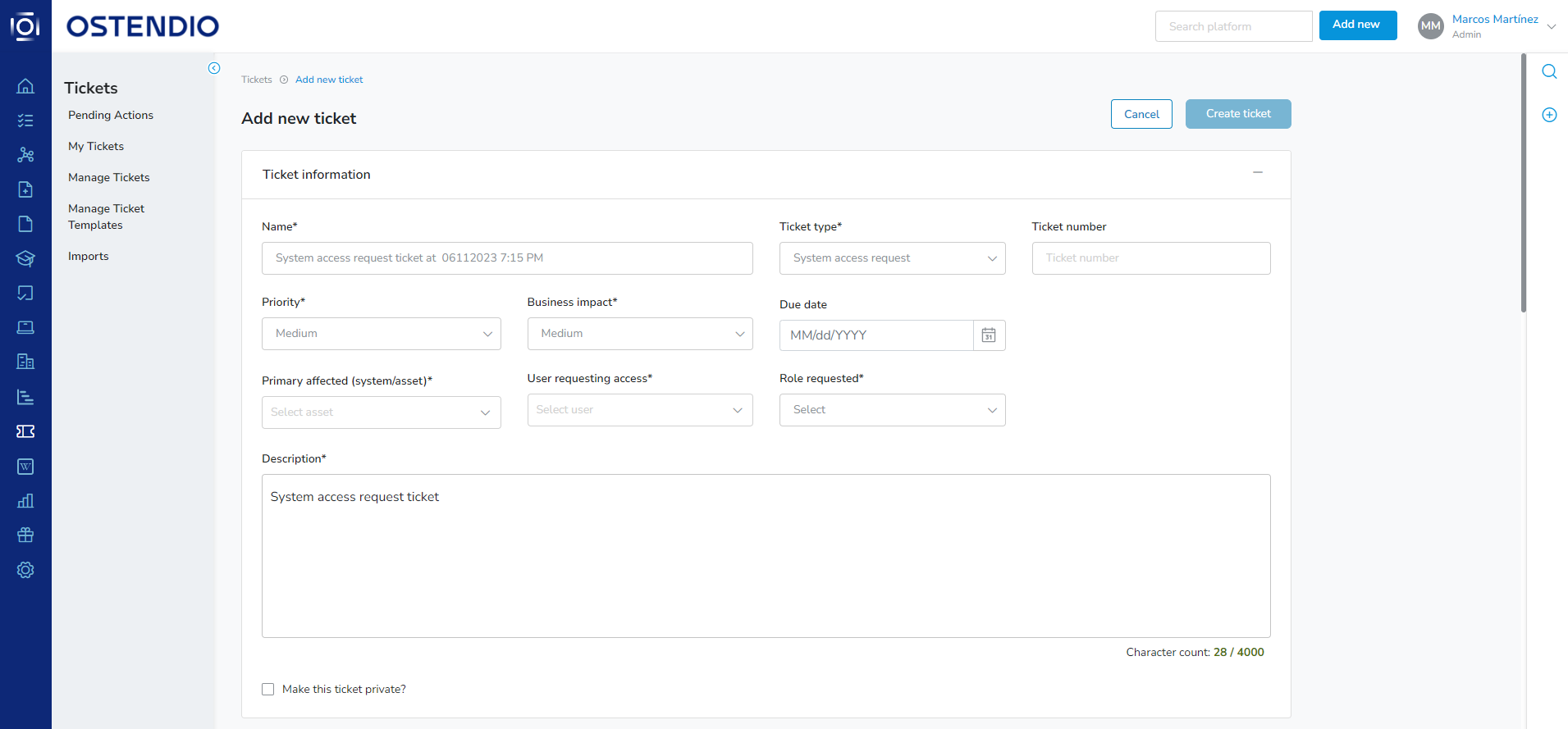
To grant access, complete the following fields:
- Primary Affected (system/asset)
- What system or asset is being requested for access?
- User requesting access
- Which user will be granted access?
- Role requested
- What role should the user be granted?
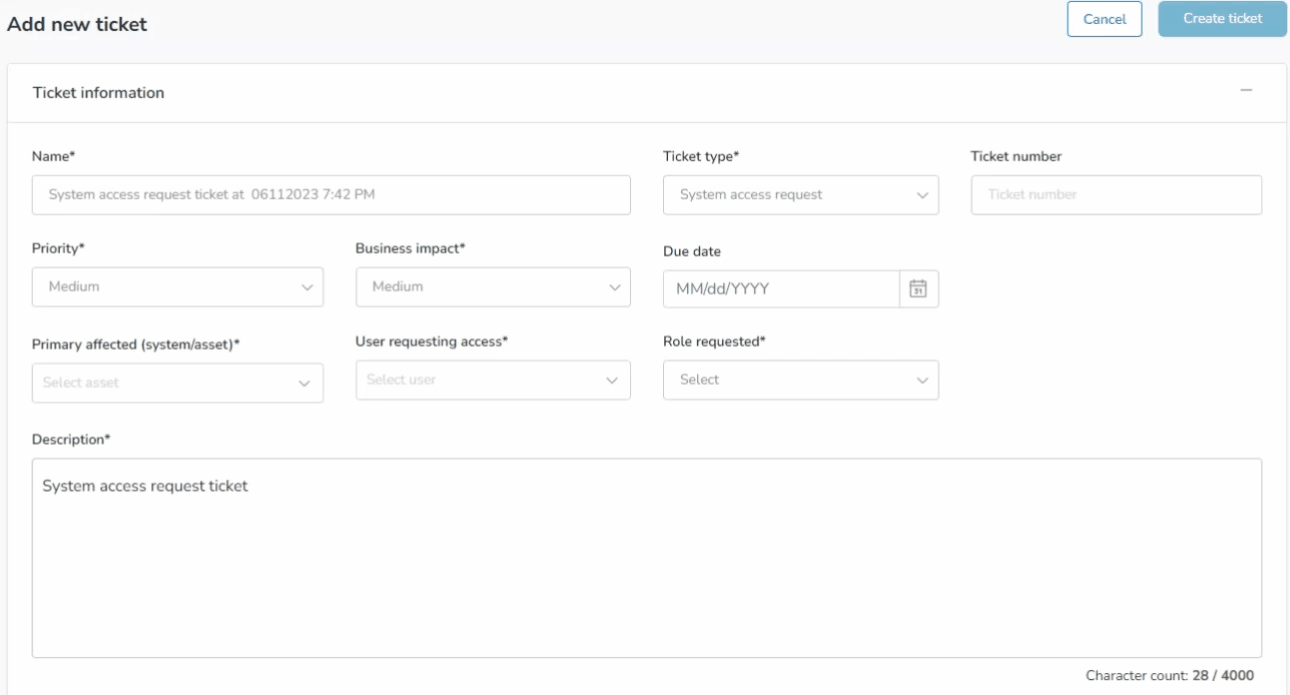
To revoke access, simply choose the asset and then choose a user with existing access to that asset. The Ostendio platform will automatically change the ticket to display a message in the ticket title and description that the user's access will be revoked.
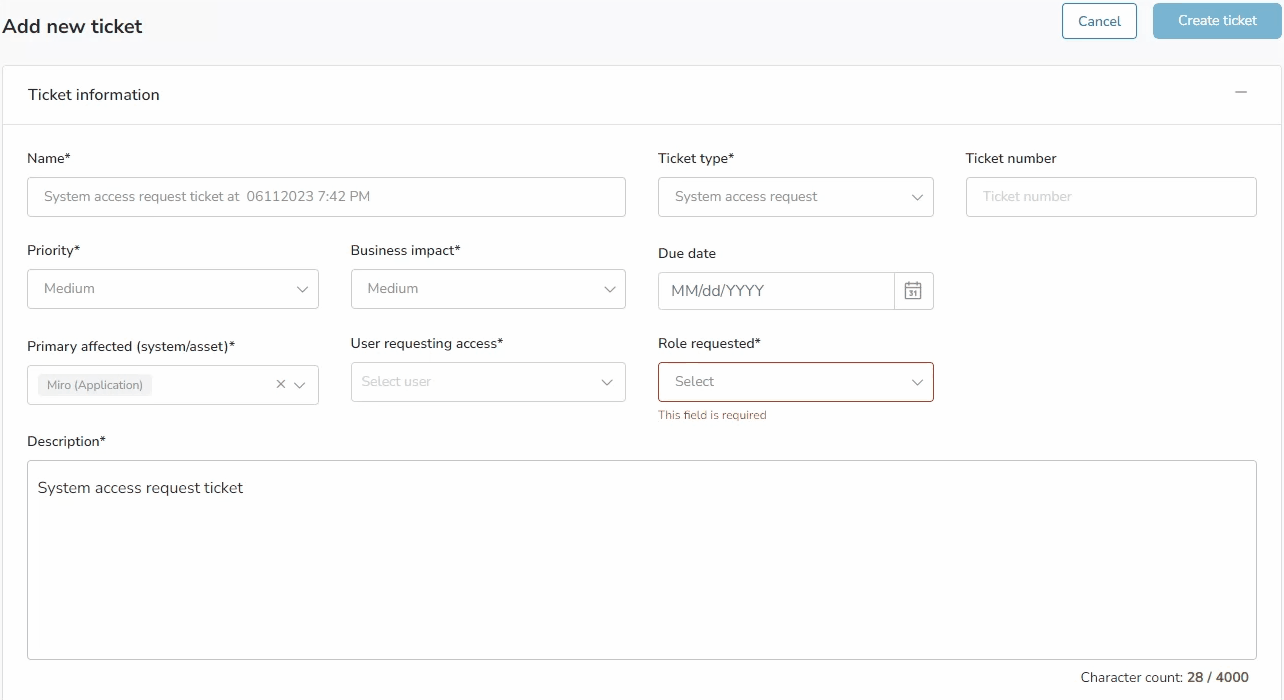
The Ostendio platform will automatically update and lock the category and sub-category for either granting or revoking actions.

Complete the remaining fields; choose the correct ticket owner, link to any organizations or projects, upload any attachments, or assign approvers if needed.
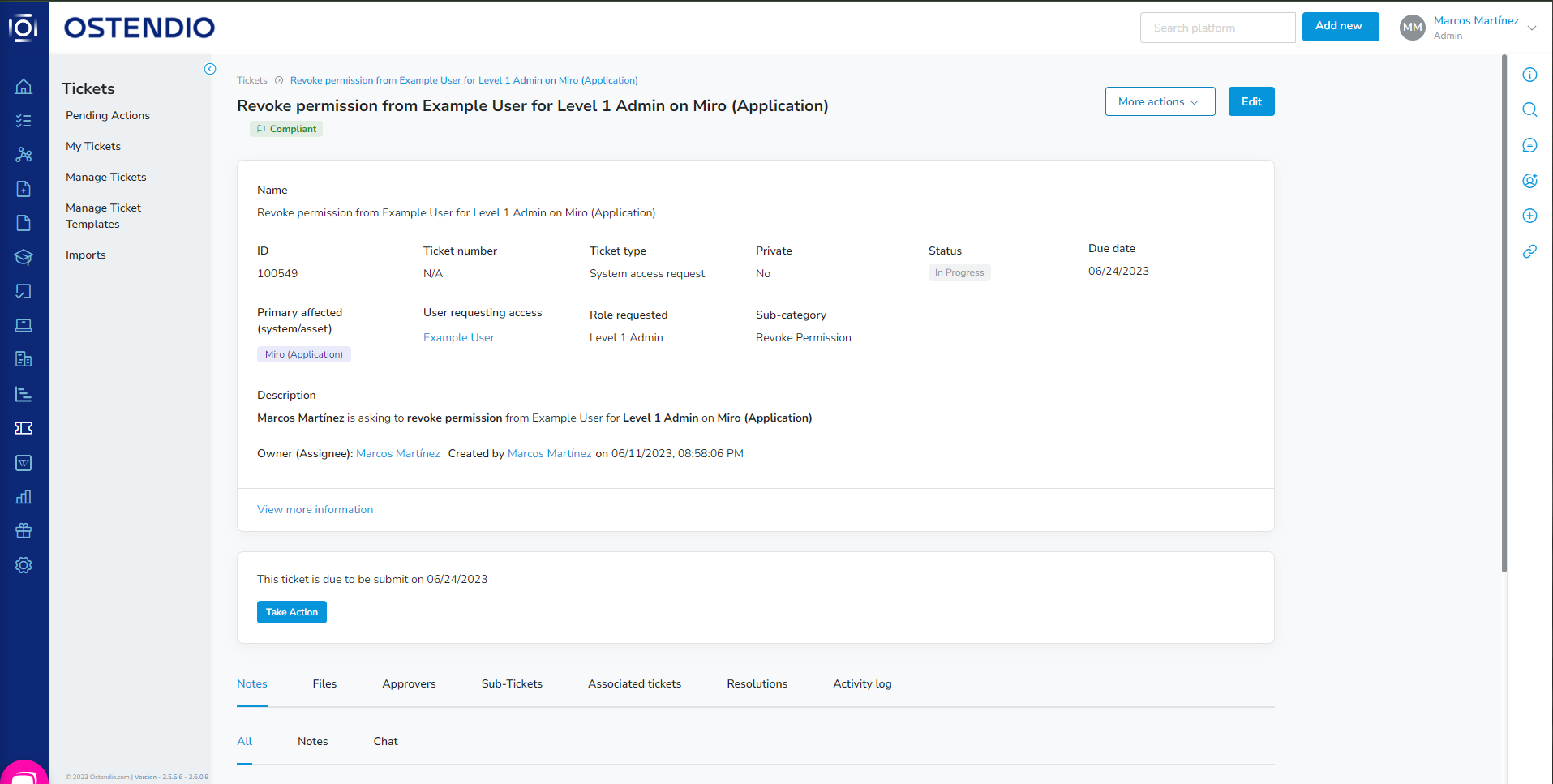
Step 3: Taking action on the ticket
Once the ticket is created, the owner (assignee) of the ticket can find it in their Pending Actions in the ticket module or in the My Activity, open actions list/calendar.
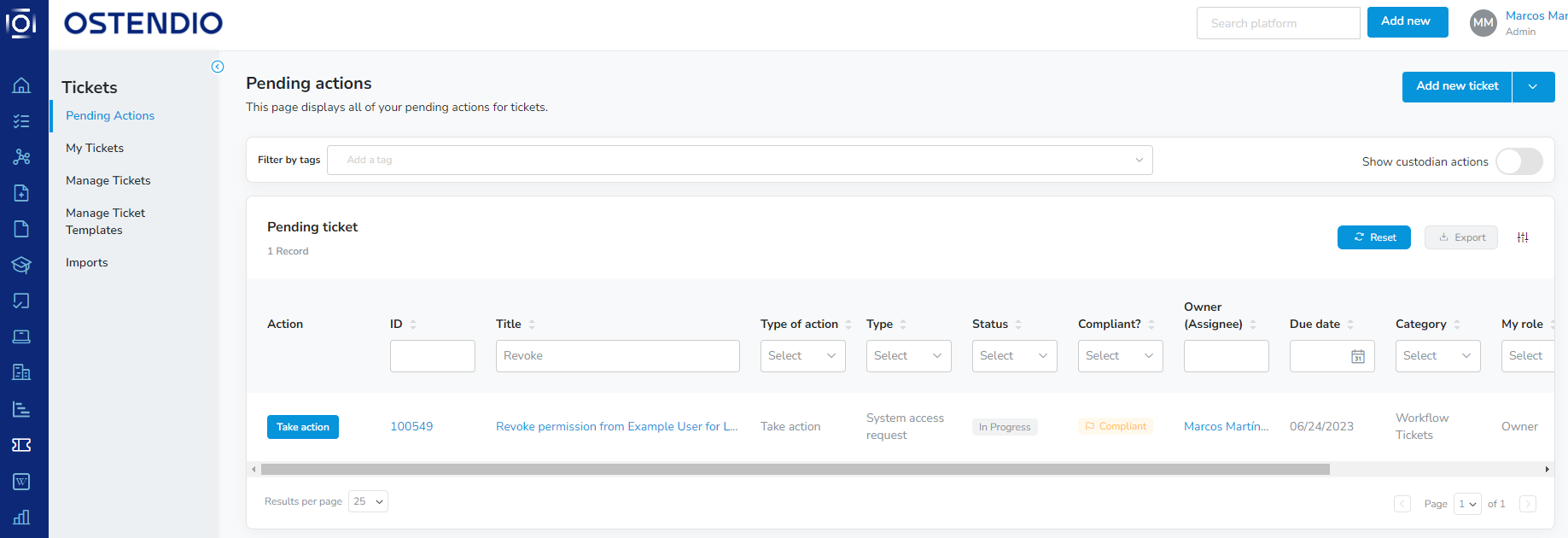
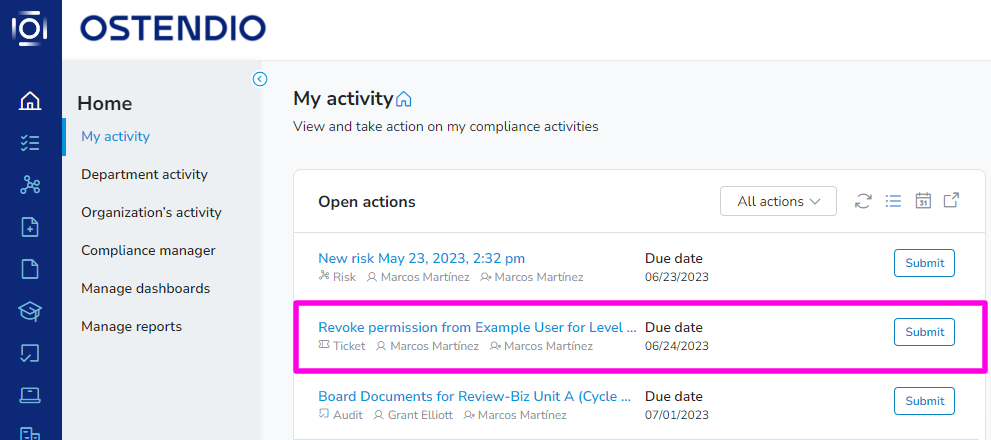
Once action is taken by the ticket owner to approve or reject the request, the system will either take no action or perform the required grant or revoke action on behalf of the user.
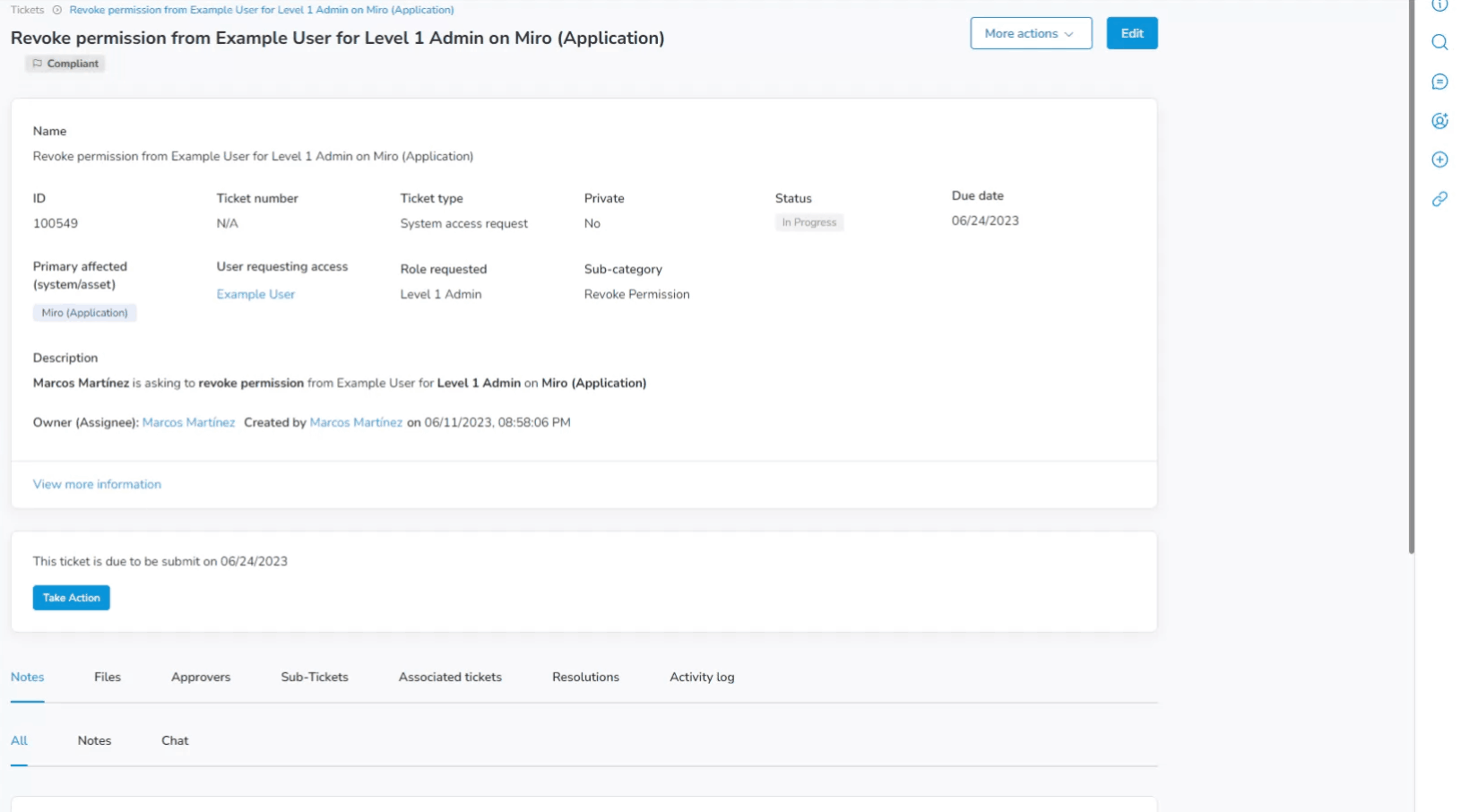
The user will be removed or added to the access list.