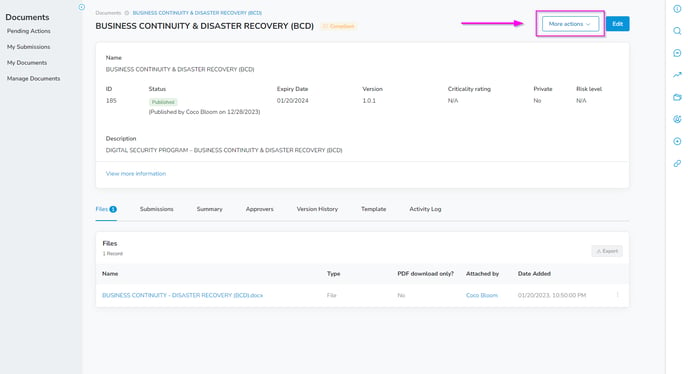The overview page of a document gives you access to several tools which you can use to manage a document and to facilitate the acknowledgment process for its consumers.
Most edits that you make to a document will result in an update being made to the document version number; a major (+1.x.x), minor (+x.1.x) or release (+x.x.1) update.
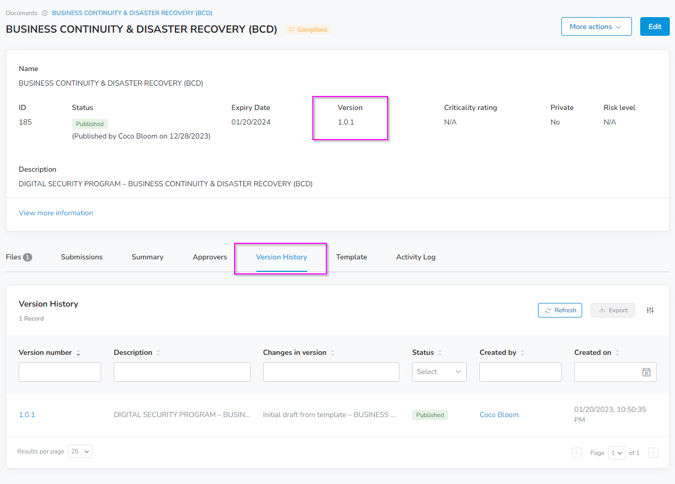
If you click on the More actions button on the top right-hand side of a document’s overview page you can easily configure the following items that won’t cause a new version of a document:
- Change Owner
- Change Custodians
- Change Consumers
- Clone & Create New
- Deactivate
- Delete
- Manage Tags
- Change Organizations
- Change Projects
- Change Parent Document
- Download
- Send Message
- Add to Wiki
Do not make the previous changes using the Edit button after you’ve saved a draft or published a document as Ostendio will force a version change to properly track the version of the document. The only way to edit the above attributes in a document and not force a version change is to use the More actions button located in the top right corner when looking at the document’s overview page and selecting these actions from the More actions drop-down menu.