In this article, I will guide you through the process of linking existing and new artifacts to your assessment.
Link Evidence/Link Artifacts
Link existing evidence/artifacts via the Link evidence button in the assessment question box or by clicking the Link artifacts icon in the right side tray.
You can then click the module you would like to filter your artifacts by and then add them as evidence to your assessment question through the search function.
Click Save changes
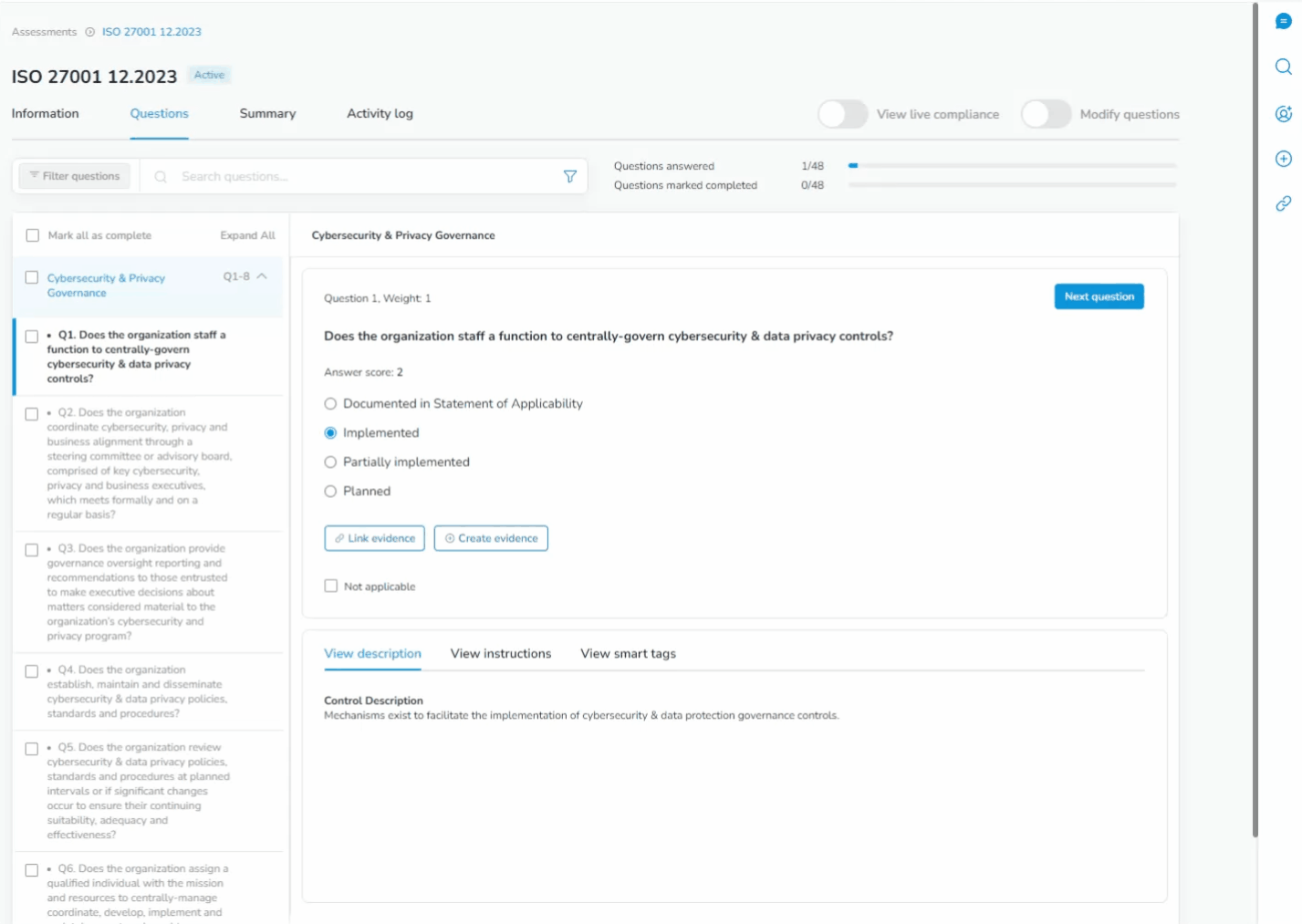
Create Evidence/Add New
Create evidence by clicking the Create evidence button in the assessment question box or by clicking the Add new icon in the right side tray.
Pro tip: Add your artifacts such as training, documents, audits, etc. to the platform via your assessment to easily add control IDs to each artifact!
If you do not want to create a document within the platform, you may also upload files to attach to your assessment.
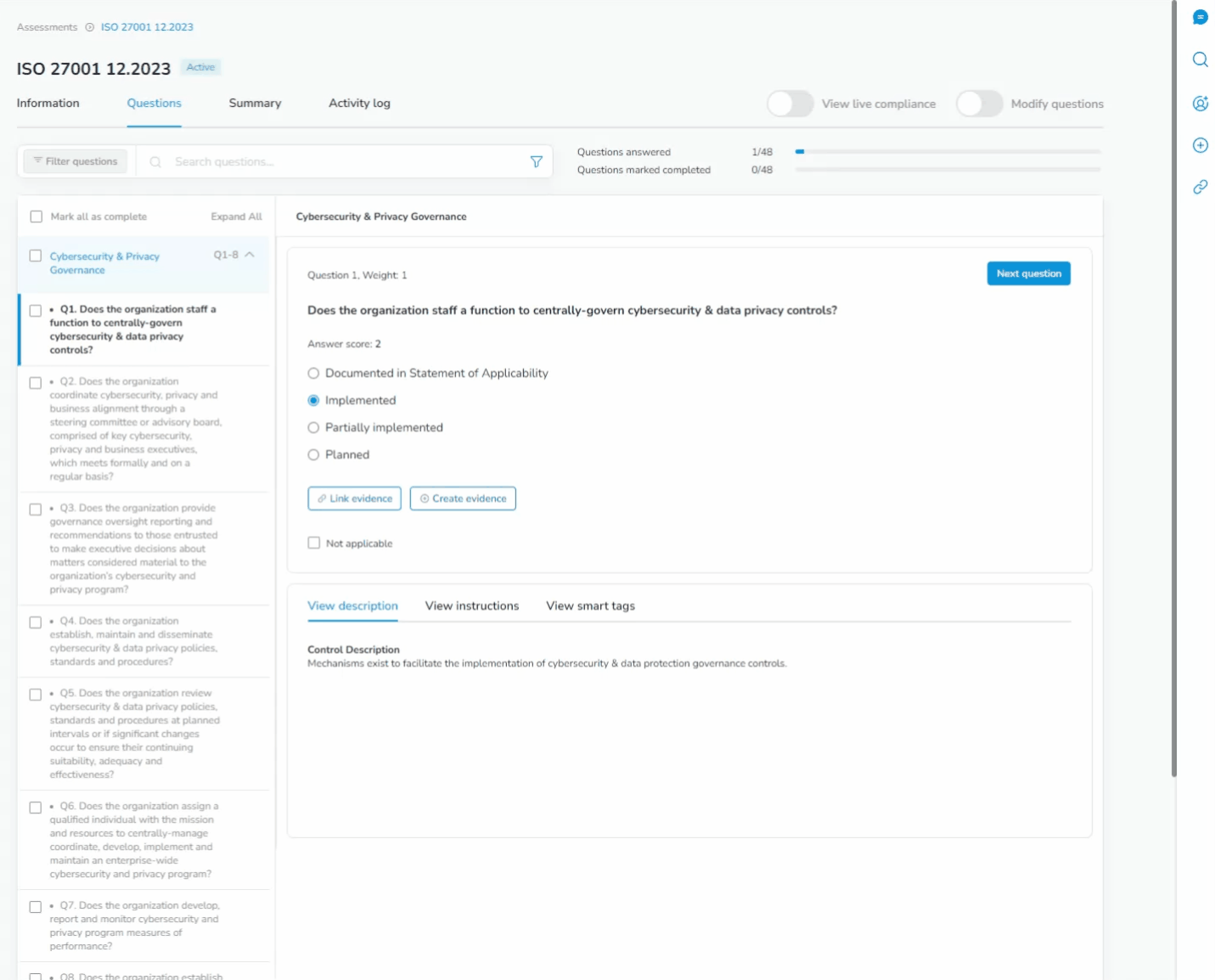
To learn how to utilize templates within the Assessments module, click HERE.
