Crosswalking between frameworks can be a usefull tool when conducting a gap analysis for a new framework.
To successfully conduct a crosswalk, you will need to have tagged your artifacts with the framework tags you are crosswalking from.
For more information on why you should tag artifacts, see this knowledge article!
How to Crosswalk Between Frameworks
Locate the Insights module in the left side tray
Click Static Analytics
Expand the Framework Corporate Profile
Select the Framework Gap Report

You are provided with a drop-down for Framework 1 and Framework 2.
Framework 1 will be the framework you will base your gap analysis on. It is the framework you currently have evidence in and smart tags applied.
Framework 2 is the new framework you are wanting to gather info on for your gap analysis.
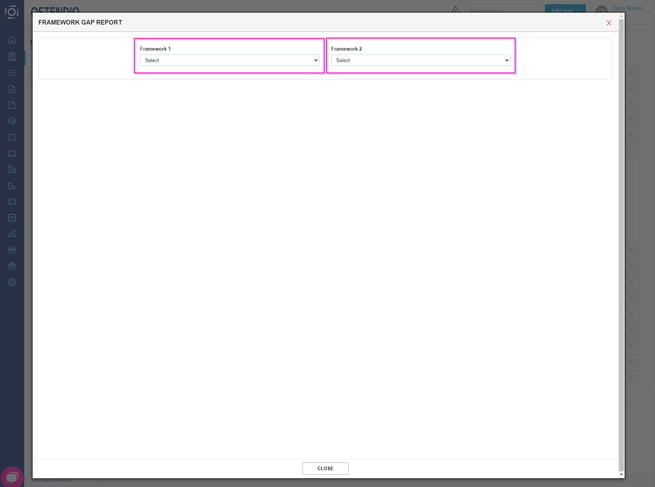
Once you have chosen the frameworks you need, you will be able to filter by DSP Control Group, DSP Domain, and the number of artifacts in each Control.
You also have the option to Add Tags.
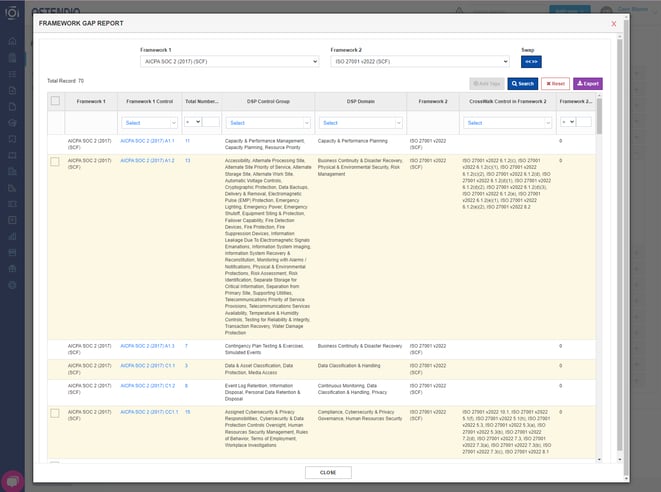
How to Add Tags in a Framework Gap Report
Select the controls that you would like to add the tags to.
Click Add Tags in the top right corner.
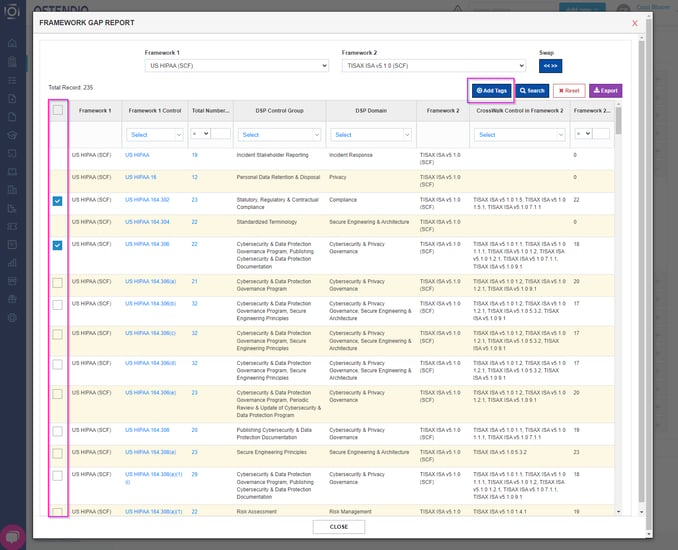
You will be prompted with a pop-up window requesting you to confirm that you would like to proceed with adding the new framework controls to your existing artifacts from framework 1. This may take a few moments depending on the amount of artifacts the tags are being applied to.
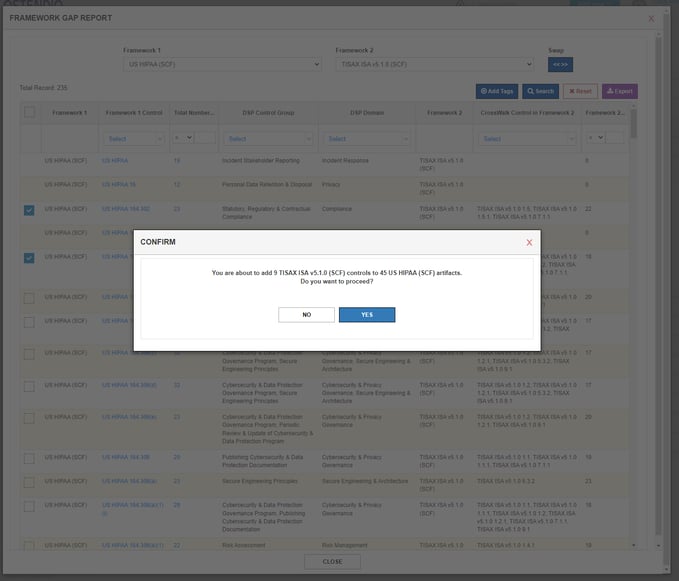
We can now see that these controls are now applied to both artifacts.

