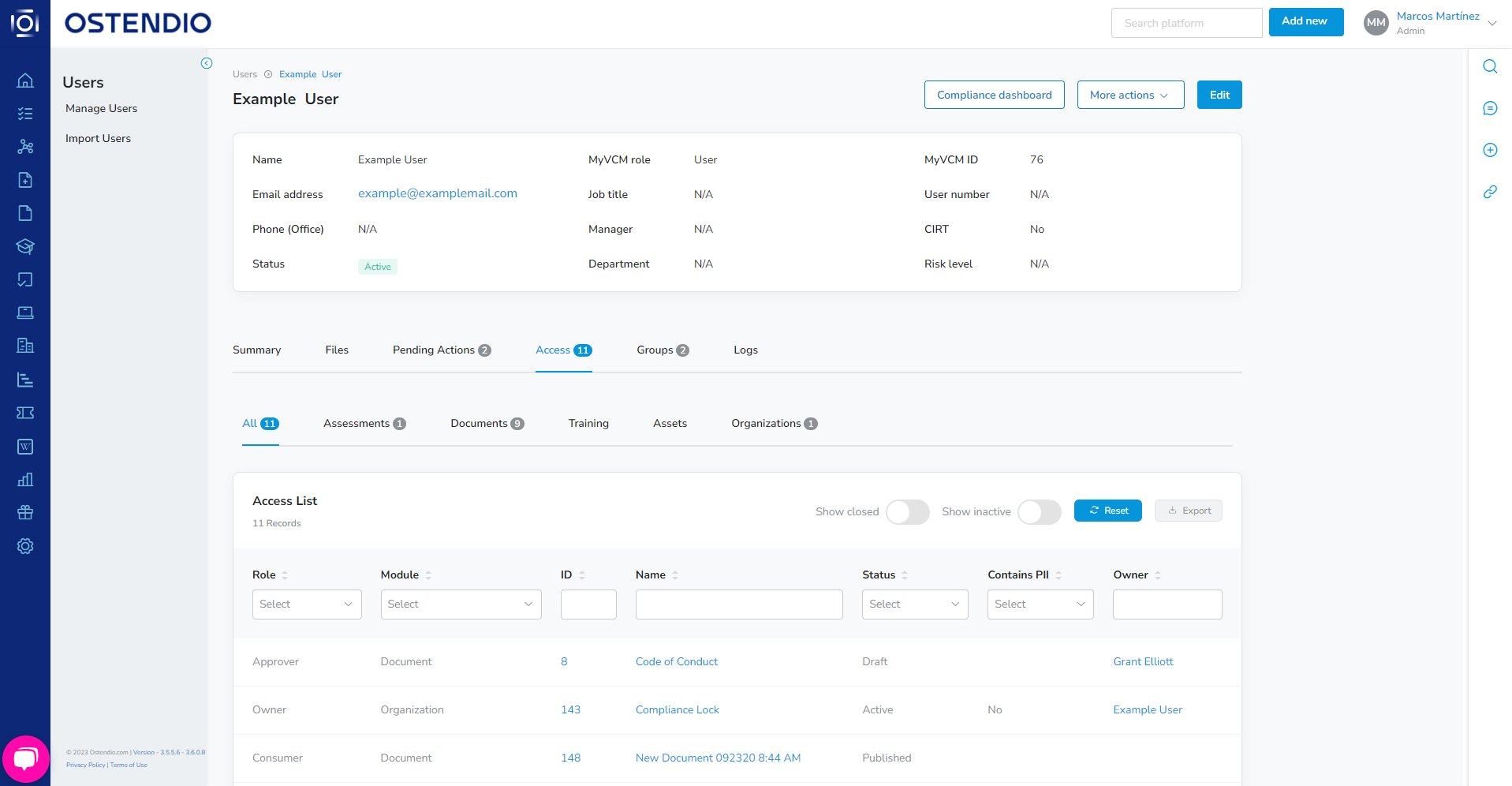Asset access lists provide the ability to create, maintain and track unique access roles for each asset.
See these articles to learn more about configurable lists in the Ostendio platform.
Step 1: Navigate to Configurable Lists
Click on the Gear icon, then System Settings, and lastly Configure Lists.
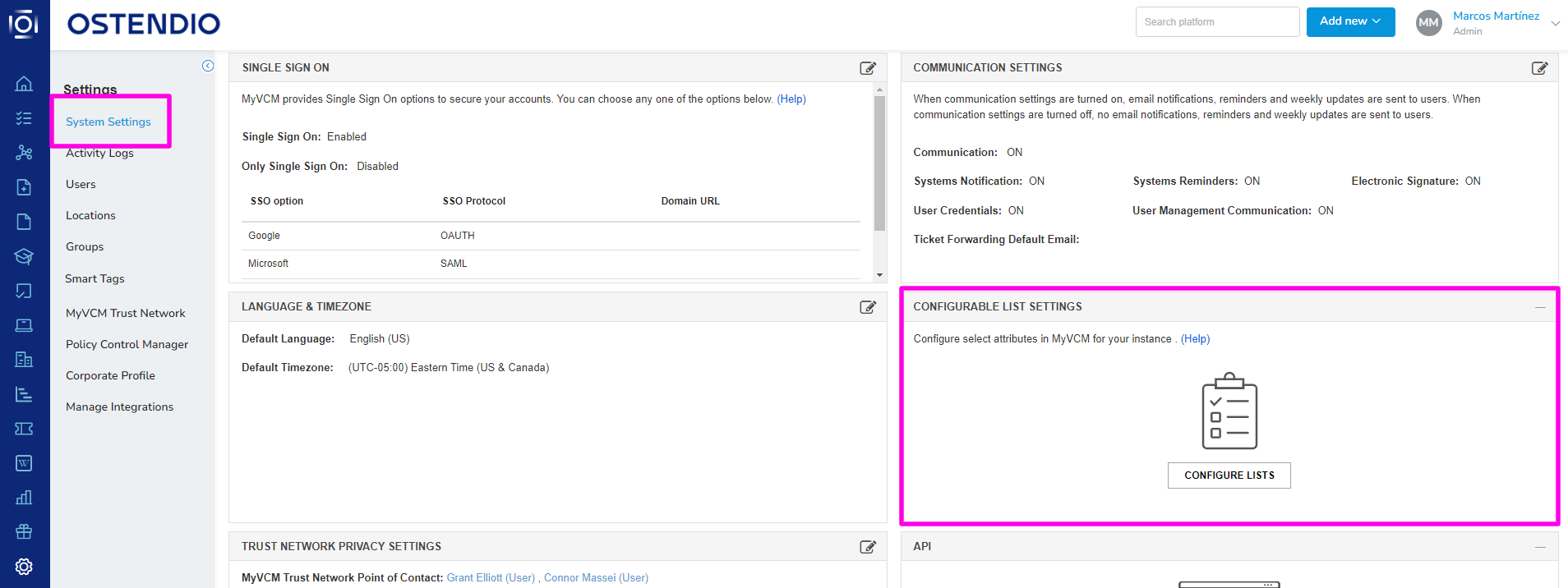
Step 2: Asset Access List
Click on the Asset Access List to show the full list of access roles in your instance of the Ostendio platform.
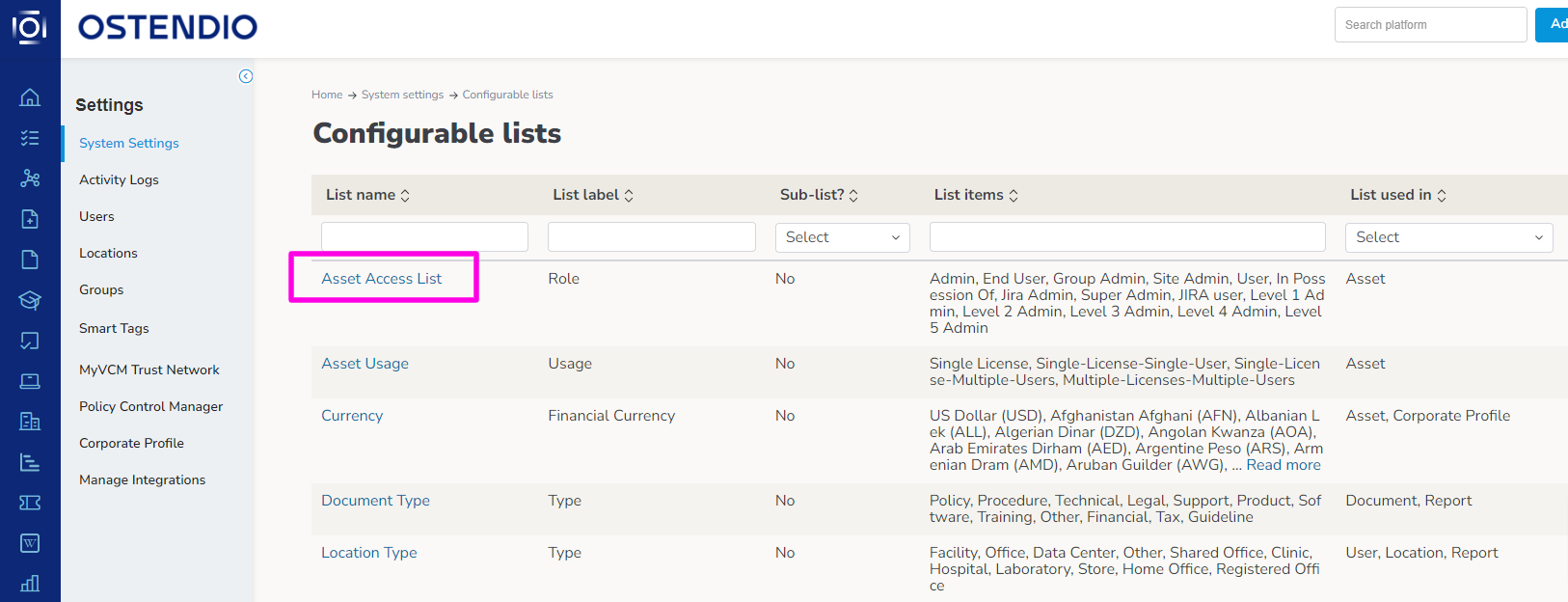
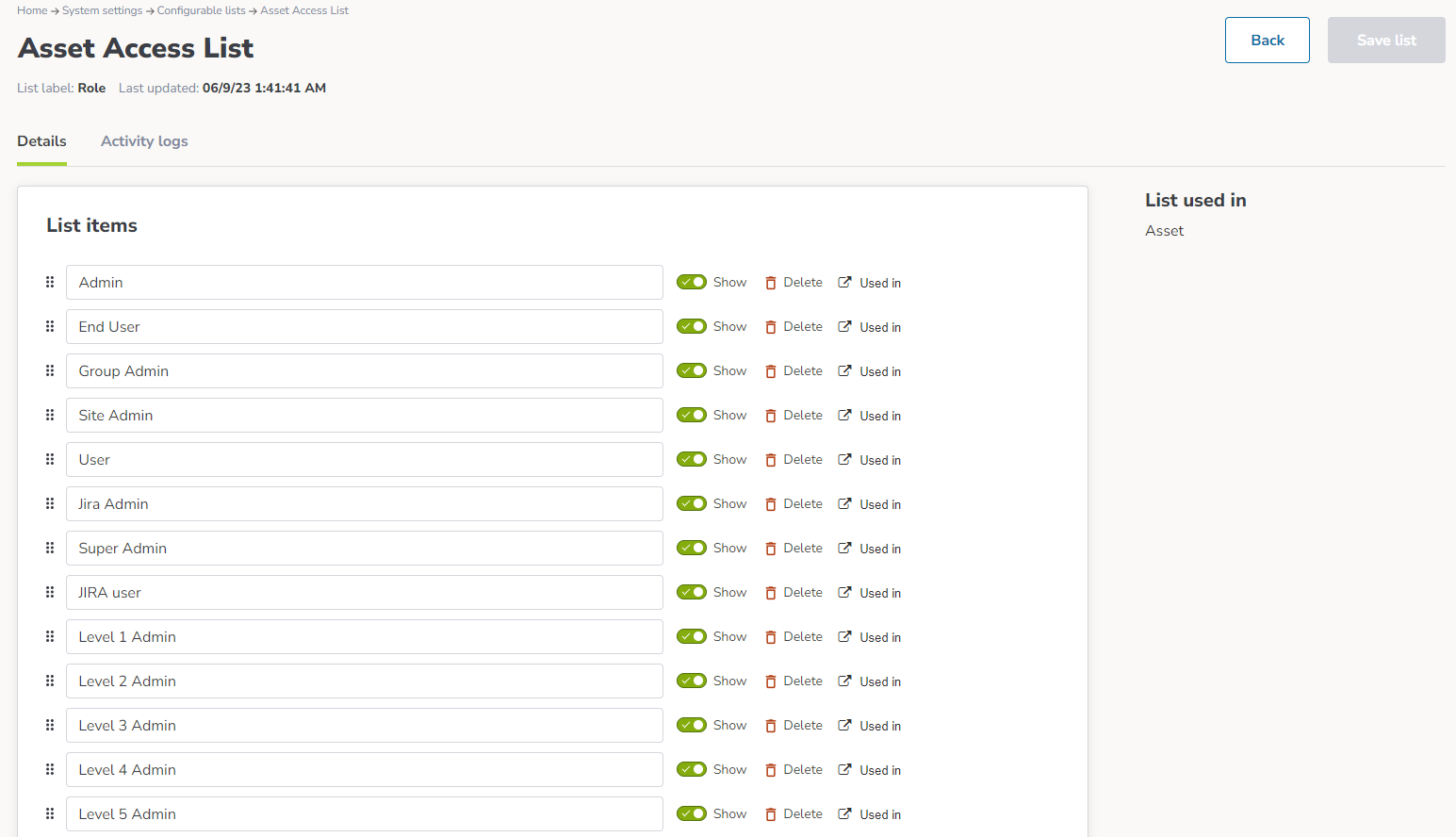
Step 3: Add a role / Remove a role / Show or Hide Role
Click on the Asset Access List to show the full list of access roles in your instance of the Ostendio platform.
FAQ
Where can I find a list of all assets using a specific role?
In the Access Asset List, click on the  icon to open a list of all assets.
icon to open a list of all assets.
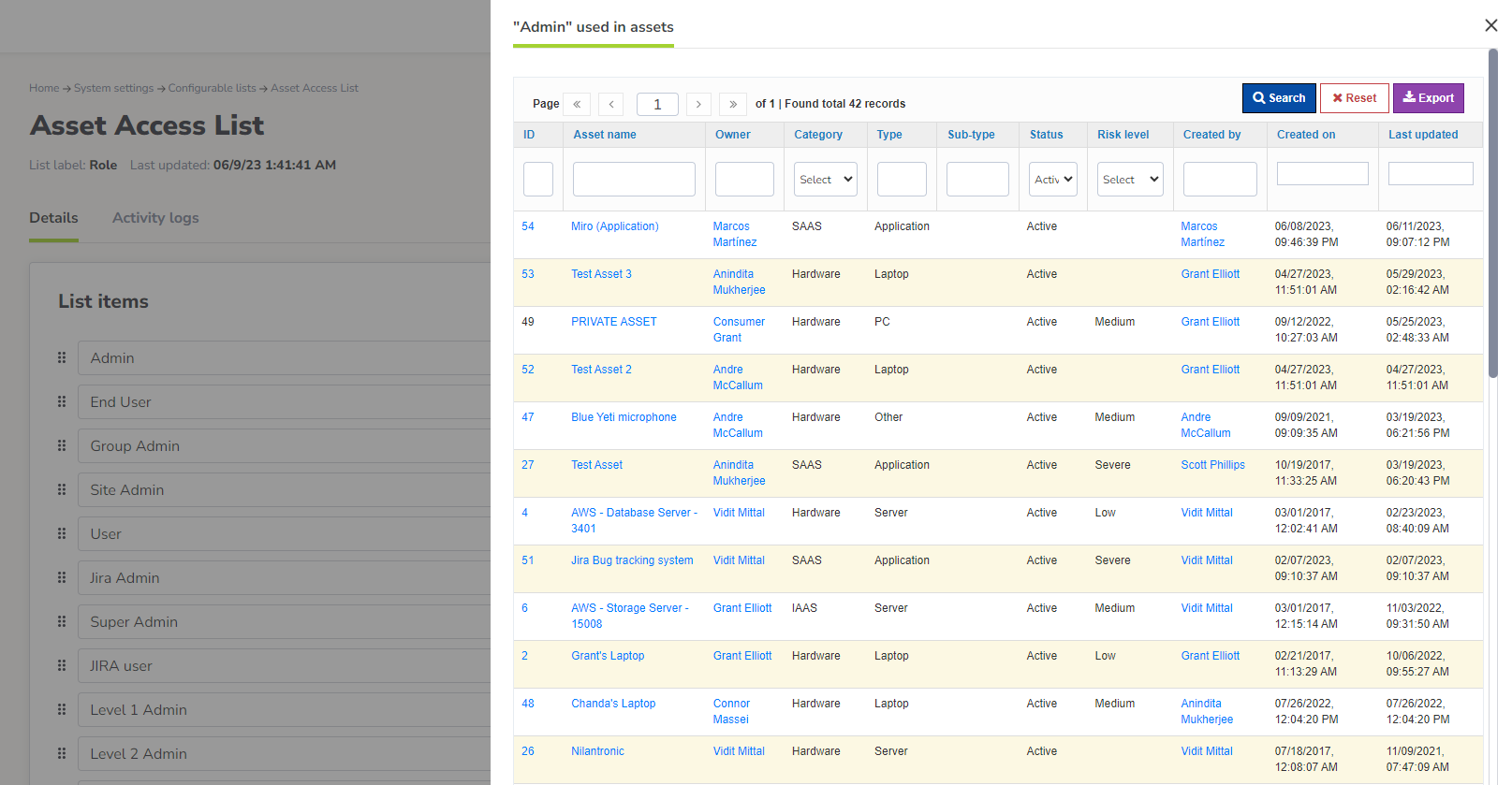
How can I see what access a user has / list of all roles for a user?
In System Settings, click on Users from the menu, then locate the user. In the user's profile, click on the Access tab to show a list of All access, and separate tabs for access by module. In the table, the role will be displayed first.